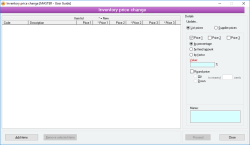Inventory price change
The Item price change facility allows you to change the buy / sell prices of one or more Items with a single operation based on a mathematical calculation.
- Either list prices or Supplier prices can be updated
- Selection of percentage, fixed price or factor calculations
- Can specify rounding preferences up or down to nearest X cents
- New and old prices displayed for verification before update
- Pop up notifications available for Items and Suppliers
Module: Inventory
Category: Item price change
Activation: Main > Inventory > Setup > Item price change
Form style: Multiple instance, ActionForm
Special actions available for users with Administrator permissions:
- None
Database rules:
- None
This list shows the Items that you have selected. When you click on the Proceed button, all Items in this list will have their price changed according to the chosen specification.
Items are added to this list using the Add items button. This displays the item QuickList from which you can select multiple Items. If you select an item that is already in the item list, it won’t be added again.
A double-click on an added list item will display the item information for that item.
The fields in the list are as follows:
- Code: The item code representing the item whose price will be changed
- Description: The description of the item
- Price 1: This is either the current list Price 1 or Supplier’s Price 1 for the item, depending on whether or not you are updating list prices or Supplier prices (use the radio buttons in the details part of the form).
- *Price 1: This is the new (calculated) List price 1 or Supplier’s Price 1 (as appropriate) for the item that will be applied when the Proceed button is pressed.
- Price 2: As above except that it represents list / Supplier Price 2
- *Price 2: As above except that it represents list / Supplier Price 2
- Price 3: As above except that it represents list / Supplier Price 3
- *Price 3: As above except that it represents list / Supplier Price 3
The values displayed in the Price fields may be shown as follows:
- <number>: This is the new price for the item
- <->: This means the new list price cannot be calculated because the calculation specification has not been properly completed, or that the specified price has not been selected to be updated.
- <------->: This means that no corresponding list Price exists for the item, and therefore a new price cannot be calculated.
- <?>: This means that no Supplier Price exists for the item for the nominated supplier, the price calculation specification has not been properly completed or that the specified price has not been selected to be updated
- <blank>: This means that no corresponding Supplier Price exists for the item, and therefore a new price cannot be calculated
Reference: Button
This button allows you to add one or more Items from the item QuickList. If you select Items that already exist, the Items will not be added to the list. You can use the item QuickList to select Items that relate to a specific supplier.
Reference: Button
This button removes the selected list items. You can highlight one or more Items in the list in the usual manner before clicking the Remove button to remove all selected Items.
Reference: Yes/no
This selects that you want to update the item’s list prices. You cannot update list prices and Supplier Prices simultaneously – they have to be performed as two separate updates.
Reference: Yes/no
This selects that you want to update the item’s Supplier prices. You cannot update list prices and Supplier Prices simultaneously – they have to be performed as two separate updates.
When you select this option, the Supplier code box will appear in which you must enter the code of the Supplier for which you want the item prices updated.
Reference: Text(12), Mandatory, AutoComplete, QuickList
This is the code of the supplier (Creditor code) whose Supplier prices for the selected Items should be updated. You can only update the prices for one supplier at a time, and if you elect to update Supplier prices, you must enter a valid creditor code in this field.
Reference: Yes/no
These radio buttons allow you to select which of the prices to update for the item. Both list prices and Supplier prices have a Price 1, Price 2 and Price 3, and you can elect to update some or all of them based on your calculations.
If you elect not to update certain prices, then the corresponding column in the item list will not show any values.
Reference: Yes/no
This option allows you to specify that the selected prices should be updated by a percentage of their current value. The actual percentage used will be the number you enter into the Value field.
Reference: Yes/no
This option allows you to specify that the selected prices should be updated by a fixed amount. The actual amount used will be the number you enter into the Value field.
Reference: Yes/no
This option allows you to specify that the selected prices should be updated by a multiplication factor. That is, the current value is multiplied by the given factor to get the new value. The actual factor used will be the number you enter into the Value field.
A factor of 2 is exactly the same as selecting a percentage of 100.
Reference: Yes/no
This options selects whether or not you want to round the new value. Rounding will occur according to the value you enter into the nearest cents field.
If you don’t select this option, the new price will be calculated to four decimal places.
Reference: Select from list
This option selects whether or not you want the new price rounded up or down. Rounding up occurs if the new price is greater than or equal to half of the nearest cents amount. Rounding down rounds down to the nearest multiple of the nearest cents amount.
For example, if the nearest cents amount is 10, then a value of $4.35 will be rounded up to $4.40 but rounded down to $4.30.
Reference: Number
This specifies the amount used when rounding up or down.
Rounding up occurs if the new price is greater than or equal to half of the nearest cents amount. Rounding down rounds down to the nearest multiple of the nearest cents amount.
For example, if the nearest cents amount is 10, then a value of $4.35 will be rounded up to $4.40 but rounded down to $4.30.
Reference: Button
This button performs the adjustment of the selected prices for the selected Items displayed in the Items list. Once this action has been performed, it can only be reversed by applying an opposite price change calculation.
Once performed, the Items list is cleared to avoid inadvertent multiple price changes.