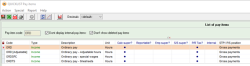How to check which Pay items currently have Superannuation calculated on them
Overview
When you have many Pay items, you may want to see which ones are currently set to have Superannuation calculated on them. However, checking each individual Pay item is time-consuming and thankfully, unnecessary for this purpose.
Process
Open your Pay item list, accessed through:
- Ctrl + Shift + R > SA1281, or
- Payroll > Report > QUICKLIST Pay items
This report will show you all of your Pay items, with details such as whether they calculate Superannuation, whether they’re reportable, their type, units, and more. You can also filter your results by searching a Pay item code, which will display all results with that code.
This is an example of this feature, where the code ORD has been searched:
As with all reports within Accentis, you can sort the results according to the column you wish to see by clicking on that column header. This will allow you to see every Pay item that calculates Superannuation at the top of the table, rather than scrolling through and identifying them one by one.
Did you find this article helpful?
If this article is missing information, ambiguous or didn’t give you clear instructions, let us know and we will make it better! Please email us and quote the KB# in the top left of this article to let us know why it didn’t help you out and we will point you in the direction of additional information.
Last edit 02/11/23