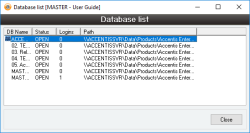Database list
The Database list form gives the user a quick reference as to the databases that are connected by the Accentis server.
For users without admin permissions for the databases function, the database display form is completely non-interactive.
- Ability for Admin users to set databases to No Logins mode
Module: System
Category: Database display
Activation: Main > System > Database administration > View database list
Form style: Multiple instance
Special actions available for users with Administrator permissions:
- Set databases to 'No Logins' mode.
- Remove 'No Logins' mode status from databases
- Copy database paths
Database rules:
- None
This is the list of all databases to which the Accentis server is currently connected. The list contains columns as follows:
- DB name: The name by which the database is identified
- Status: The current status of the database. The status can be one of the following:
- OPEN: The database is functioning properly and ready for use
- CLOSED: The database is functioning properly, but is not ready for use
- ERROR!: The database is not functioning properly and cannot be used
- Logins: The number of users currently logged into the database
- Path: The path where the actual database file can be located
This list may also have a number of icons on the left hand side as follows:
- This entry represents a shared database
- This entry represents a database currently set to No Logins mode
By right-clicking in the list, you will activate the menu from which you can select one or more actions to perform on the database.
Reference: menu
This menu item, toggled by right clicking on a database in the list that does not have an icon on its left hand side, will cause a small box to appear prompting for a reason to be entered. Once a reason has been filled in and the OK button clicked, the database which was clicked will be set to No Logins mode.
This menu item is only available to users with Admin permissions for the Database function.
Reference: menu
This menu item, invoked by right clicking on a database in the list with the icon on its left hand side indicating it is in No Logins mode, will cause the No Logins mode to be removed from the database. The icon should then disappear from the left hand side of the list entry.
This menu item is only available to users with Admin permissions for the Database function.