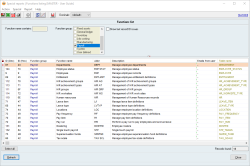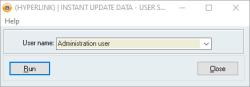How to change the "FROM" address for emails sent from Accentis
Overview
There are many functions within Accentis that allow for automated emailing of documents such as pay advice, remittance advice, or tax invoices. However, if you have multiple email addresses, you may want to send these automated emails from different addresses, such as using an Accounts email to send pay advice, and a DONOTREPLY email to send tax invoices. It is possible within Accentis to allocate different users to each function, allowing emails from that function to be sent from the selected user’s email address.
Process
To specify or change the “FROM” address within Accentis, you will need to use SA1833 (Functions list).
- Open SA1833 (Ctrl + Shift + R and search SA1833 or go to System > Report > Special reports > Functions listing).
- Find the function in question (e.g. Pay run).
- This report is listed alphabetically by Function name by default, so you can scroll down to the correct function, or
- Type a key word or two into the “Function name contains” filter, or
- Make a selection in the “Function group” filter, e.g. Payroll.
- Scroll across to the right until you find the column entitled “Emails from user”.
- Click on the correct row in this column. This cell will be hyperlinked to a box allowing you to specify a user.
- Using the drop-down box, select the user from whom you would like emails to be sent.
- Ensure that you check the email address on the user’s file is correct.
NOTE: This is not the email address for the employee but for the user.
- Click Run.
The selection will now be saved and any emails for that function will be sent from the email address specified for the selected user. If you want to remove this selection, repeat the process, but instead of selecting a user, backspace the current selection so the drop-down box is empty and hit Run.
Frequently Asked Questions
If no user has been specified for a function, Accentis will send the email from the address of the user completing the process.
For example, if the user “Accounts” has been selected for the Pay run function, the email will be sent from the specified Accounts email address, regardless of the user that is completing the Pay run.
If no user has been specified for the Pay run function, and Leah is completing the Pay run, the Pay advice will be emailed from the address specified in Leah’s User file.
If you assign a user to a function who does not have an email address specified in their User file, you will receive an error when attempting to complete the given function stating “No email address specified for user”. No emails will be sent.
Accentis will never default to using the employee’s personal email address, or any other email address other than the one listed in the User file. This email address can be set by going to System > Users > Users, selecting the user in question, and adding an email address in the “Email address” field.
Did you find this article helpful?
If this article is missing information, ambiguous or didn’t give you clear instructions, let us know and we will make it better! Please email us and quote the KB# in the top left of this article to let us know why it didn’t help you out and we will point you in the direction of additional information.
Last edit 22/01/24