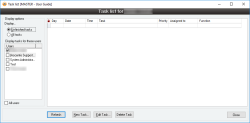View task list
The Task list is a list of tasks that is displayed to users whenever they log in to a database. These tasks are can be created throughout Accentis Enterprise and assigned to a particular user.
If a user has the option to not display in drop-down user selection lists ticked, they will not display on the task list form. This option can be toggled by going to System > Users > Select User > Do not display in drop-down user selection lists.
- Information is under review for a new version and will be updated soon.
Module: System
Category: Task list
Activation: Main > User > View task list
Form style: Single instance
Special actions available for users with Administrator permissions:
- None
Database rules:
- None
Reference: Yes/no
This option will cause only tasks that have not been completed (No completion date has been specified) to be displayed in the task list.
Reference: Yes/no
The option will cause all tasks to be displayed in the task list, regardless of whether or not they have been completed.
Reference: CheckList
The list provides a method of deciding the tasks for which users are to be displayed. As users are selected or deselected in the list, the relevant tasks for that user are added or removed to the task list. If at any point, no users are selected, the relevant tasks for the current user are displayed.
- Day: The weekday on which the task is assigned to begin. If more than one task is to begin on the same day, the weekday is only display for the first task. This provides a quick method of visually grouping tasks for the day
- Date: The date on which the task is scheduled to begin
- Time: If specified, this is the time at which the task is scheduled to begin
- Task: These are the actual details of the task. If a task has been completed and comments added, these comments will appear in this field after the task details, and following the text >>
- Priority: This is the priority that has been assigned to this task. Available priorities are *, * * and * * *
- Assigned To: This is the name of the user to which this task has been assigned
- Function: This field displays a link to the function for which this task relates. For example, if the task was added for a Sales quotation, the Function field would display Sales quotation: x, where x is the sales quotation number for which the task was added. Clicking on this function field will take you directly to the relevant record
Reference: button
Information is under review for a new version and will be updated soon.