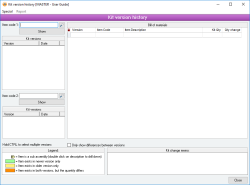Kit version history
The Kit versions facility provides a way of viewing all previous versions of a Kit item and the change history associated with those versions.
- Provides viewing of all versions of a kit, including previous version costs and quantities
- Simulated calculations for kit costs based on modified quantity or cost of components
- Can show build-up or immediate cost calculations
- Shows current quantity on hand for components
- Shows kit build capacity
Module: Inventory
Category: Kit versions
Activation: Main > Inventory > View kit versions
Form style: Multiple instance
Special actions available for users with Administrator permissions:
- None
Database rules:
- None
Reference: Text(30), AutoComplete, QuickList
This is the item code of the item that is being analysed. This must represent a valid item code, but you can type the first few letters of the code and activate the QuickList (by clicking on the button or pressing the QuickList Hot Key.
If you change item codes, click on the show kit button to refresh the display of the kit contents.
Reference: Button
After changing or entering the item code for a kit, this button refreshes the contents displayed for the kit. You must press this button after changing a Kit code so that the kit versions form knows when to refresh the contents of its kit list.
This list shows all of the previous versions of the selected kit item code. The list displays the current version of the kit and its description on the top line of the list and then, in tree format, each of the previous versions along with the date on which the version was created.
As you click on each of the items in this list, the contents of that version of the kit are displayed in the components list.
Reference: Text(30), AutoComplete, QuickList
This is the item code of the item that is being analysed. This must represent a valid item code, but you can type the first few letters of the code and activate the QuickList (by clicking on the button or pressing the QuickList Hot Key.
If you change item codes, click on the show kit button to refresh the display of the kit contents.
Reference: Button
After changing or entering the item code for a kit, this button refreshes the contents displayed for the kit. You must press this button after changing a Kit code so that the kit versions form knows when to refresh the contents of its kit list.
This list shows all of the previous versions of the selected kit item code. The list displays the current version of the kit and its description on the top line of the list and then, in tree format, each of the previous versions along with the date on which the version was created.
As you click on each of the items in this list, the contents of that version of the kit are displayed in the components list.
This is a list of all of the changes for the kit you are currently viewing from its previous version. The Change column indicates a + (the item was added to create the new version) or a – (the item was removed to create the new version) and a quantity indicates how many of the components were added / removed.
The item code column shows the item code of the component that was added/removed to create the version of the kit you are currently viewing.
Reference: Yes/no
Information is under review for a new version and will be updated soon.
Reference: Menu
Information is under review for a new version and will be updated soon.