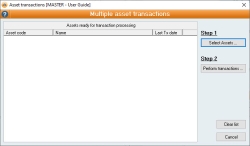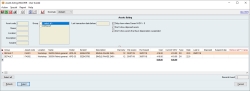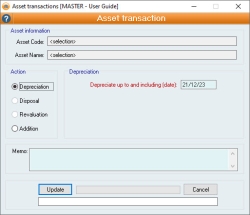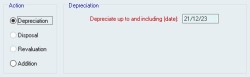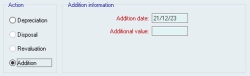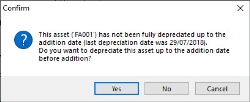How to depreciate multiple assets at a time
Overview
When you depreciate your assets, your process may include opening each Fixed assets record and adding an Asset Transaction, which is a very time-consuming and repetitive process. However, it is possible to Action: Depreciation (or process an Action: Addition) for multiple assets of your choosing at one time using the Multiple asset transactions form. Due to the nature of the action, you cannot Action: Revaluation or Action: Disposal multiple assets at a time, but you can still process these transactions using the Multiple Asset Transaction form, rather than opening each asset record.
This document addresses how to depreciate assets in bulk. If you would like information on why, when, and how to depreciate assets in Accentis Enterprise, please see Asset Depreciation in Accentis Enterprise.
Process
- Open the Multiple Asset Transaction form via Fixed Assets > Multiple asset transaction.
- Click Step 1: Select Assets…: Select the assets you would like to transact. This can range from one to all your assets, there is no limit on the number. to open your Asset Listing and select the assets you want to depreciate.
- This could be all your Assets, one or multiple Asset groups, or just individual assets. You can select as many or as few as you require.
- You can multi-select Assets by using your Ctrl or Shift keys or use the “Select all” button.
- Click Step 2: Perform Transactions…: When you have selected all the required assets, click the perform transaction button and the Asset Transaction form will pop up. If more than one asset is selected, you will only be able to choose either Depreciation or Addition. Disposal and Revaluation can only be performed on one asset at a time. to open the Asset transaction form.
- If you have selected multiple assets, the Asset Code and Name fields will display <selection>, and the Disposal and Revaluation actions will be greyed out, so you will only have the option to perform either a depreciation or addition.
- Select the action you want to perform and fill out the mandatory fields.
- If you are performing a depreciation, you will only need to enter a date in the Depreciate up to and including (date) field.
- If you are performing an addition, you will need to enter a date in the Addition date field and a value in the Addition value field.
- Click Update.
- If you are performing an addition, any assets which have not been depreciated up to the date of the addition will trigger a message alerting you of this. You will receive this message for every asset in the selection which has not been depreciated. You can either click No and ignore the message or click Yes to depreciate the assets in question before performing the addition.
Your asset transactions will now have been processed and will be visible on the Asset transactions tab of each Fixed Asset selected.
You will be asked if you would like to process more Asset transactions, andif you select No the Multiple Asset transaction form will close. If you select Yes, you will be taken back to the Multiple asset form to process your next transaction/s.
Frequently Asked Questions
Can I add different amounts in the Addition Value field for different assets?
No, if you want to use a different Addition amount for different assets, you will need to perform these transactions separately in their own multiple asset transaction or individually in each asset.
Can I delete multiple asset transactions in bulk?
No, multiple asset transactions cannot be removed in bulk. They will need to be removed individually from each Asset. If required, contact Accentis Support and we will remove multiple asset transactions for you.
Did you find this article helpful?
If this article is missing information, ambiguous, or didn’t give you clear instructions, let us know and we will make it better! Please email us and quote the KB# in the top left of this article to let us know why it didn’t help you out and we will point you in the direction of additional information.
Last edit: 16/02/24