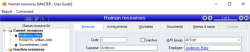How to set up Human Resources information for employees
Overview
The fastest and easiest way to set up a Human Resources (H/R) record for your employee is through the Employees form. While you can create a H/R record for your employee through Human Resources, you will not be able to link that record to the employee through the Human resources form. The only way to link an employee to a H/R record is in the employee form.
A H/R record can be set up at any time, it does not need to be set up at the time an employee is created. However, you will be asked if you would like to set up a H/R record when updating a new employee.
Process
- Open the employee form (Payroll > Employees)
- Select the employee
- Click employee on the top menu > Create H/R record

- The Human resources form will open and the personal details from the employees form will be automatically updated to the Human resources form.
- Add any other required information to the Human resources form and update.
Additional Notes
When an employee is linked to the H/R record, the employee icon will be visible beside the employee’s name on the Human resources form.
Q&A
- Open the employees form (Payroll > Employees)
- Select the employee and click Edit
- Click the magnifying glass icon beside H/R record field
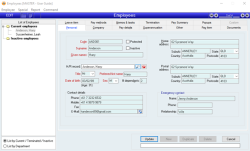
- Enter details to filter the search and click refresh. The list of Human resource records should populate.
- Select the correct H/R record
- The report will close and the below message will pop up. Click yes to update the details to match the H/R record and No to leave the details the same.
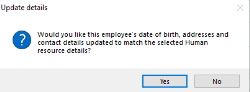
- The selected name will be added to the H/R record field
- Update to save. The employee is now linked to the H/R record
If you have a large number of employees that need to have a H/R records created, contact support and we can create these in bulk for you.
Did you find this article helpful?
If this article is missing information, ambiguous or didn’t give you clear instruction, let us know and we will make it better! Please email us and quote the KB# in the top left of this article to let us know why it didn’t help you out and we will point you in the direction of additional information.
Last edit: 03/02/21