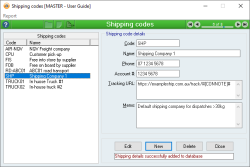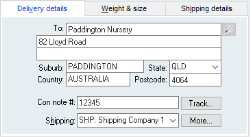How to add a web tracking link to a Dispatch report
Overview
When you dispatch your goods, you may do so using a shipping company that provides an online tracking service. Within Accentis Enterprise, you can add this tracking URL to your Dispatch, and then you can customise your dispatch report or dispatch notification email to include this link for your customers.
Setting up tracking links
Tracking links in Accentis Enterprise are set up via the Shipping codes form, rather than waiting for the shipping company to send you each URL when you dispatch goods.
- Open the Shipping Codes form via Accounts Receivable > Setup > Shipping codes.
- Click on the shipping company in question to open the record or create a new record.
- In the Tracking URL field, add any existing tracking URL for the company.
- For example, an Australia Post tracking URL would be: https://auspost.com.au/mypost/beta/track/details/12345
- Identify the part of the URL which depicts the Consignment note number.
- In the example above, the Con note # is “12345”.
- Remove this number and replace it with the keyword #[CONNOTE]#.
- For example, your new URL would be: https://auspost.com.au/mypost/beta/track/details/#[CONNOTE]#
- Update and close the Shipping codes form.
The shipping company will now have a default URL to use in your Dispatches.
Using tracking links
Now that tracking URLs have been set up for your Shipping Codes, you will need to generate them for your Dispatches.
- Create your Dispatch as normal.
- In the Delivery details tab, add your Con note # for the delivery and select the correct shipping company from the Shipping drop-down list.
- Once both of these fields are filled, you will see that the Track button becomes available.
You don’t need to update the Dispatch in order to click this button and test the tracking link – it is available when the form is still in EDIT mode.
You can then give this URL to your customer in a number of different ways, such as:
- Copying it and sending it to them manually.
- Customising your Delivery Docket to include the tracking URL.
- Developing a Dispatch Notification email including the tracking URL.
Speak to Accentis Support to find out how you can customise your Dispatch process!
Did you find this article helpful?
If this article is missing information, ambiguous, or didn’t give you clear instructions, let us know and we will make it better! Please email us and quote the KB# in the top left of this article to let us know why it didn’t help you out and we will point you in the direction of additional information.
Last edit 19/03/24