How to configure foreign currency sell prices
This topic will help you configure Accentis Enterprise foreign currency sell prices. All inventory is normally priced in your local currency and then, if you sell it to a foreign customer, it is converted to the foreign currency using the current exchange rate to the equivalent foreign price. However, sometimes it is necessary to be able to specify the exact, known, foreign currency sell price in advance and not a converted price from your local currency.
The steps to configure foreign currency sell prices are:
- Ensure that you are selling to a Customer who has been configured as a foreign-currency customer
- Configure an Item to support foreign currency sell prices
- Tell Accentis Enterprise when to use the foreign currency price
Setting up a foreign currency customer
To setup a customer as a foreign-currency customer, they must be created from the beginning as a foreign currency customer by setting the Currency drop-down on the Account tab of the Customer management form:
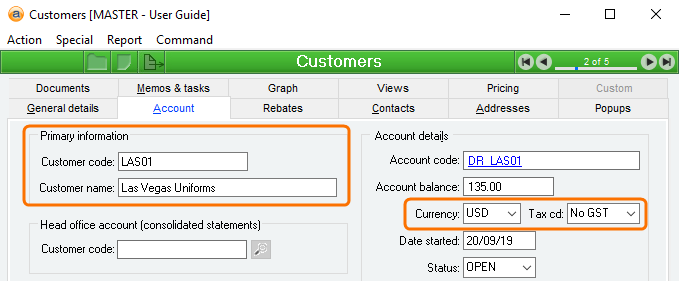
Configuring an item to support foreign currency sell prices
An item is configured to support foreign currency sell prices by recording one of its units of measure as a foreign currency selling unit. In this case, it is common to create an additional unit of measure just for this purpose – for example, if you are an AUD company and want to set a USD sell price for an item, you may create a unit of measure such as “Each (USD)”.
The unit of measure is configured on the inventory management form (Inventory > Inventory ) as follows:
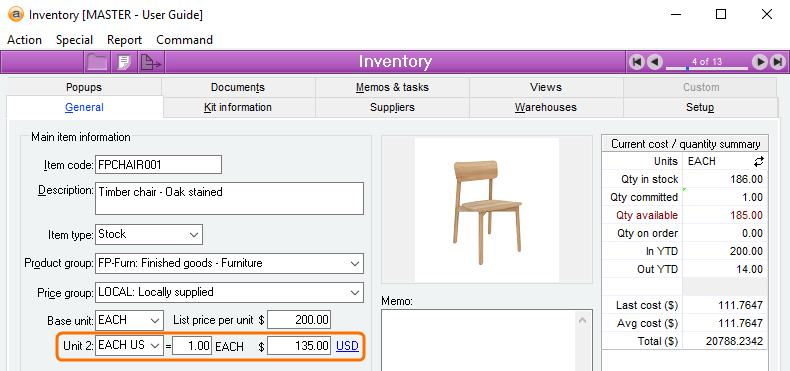
When you select a second (or third) unit of measure, you will now see a currency selector to the right of the unit: click this to select the currency in which this unit of measure is being recorded. You can also set the price (in your selected foreign currency) for the item for that unit of measure. Once this has been configured then you have set up Accentis Enterprise to understand that this item can be sold in an alternate unit of measure that represents a foreign currency price.
Telling Accentis Enterprise when to use a foreign currency sell price
The final step is to tell Accentis Enterprise when you would like to use the foreign currency price.
Simple behaviour using the currency to decide which price to use
When creating Sales quotation, Sales order or Sales invoice, Accentis Enterprise will examine the item you are selling and, if it has a foreign currency unit of measure recorded against it that matches the currency of the customer to whom you are selling, then that is the unit of measure that will be chosen (subject to other settings below).
If you have discount structures configured
When you use Discount structures, you change the way the sell prices are determined because a discount structure will nominate which one of the first, second or third unit of measure to which the discount structure entry applied. That means if you sell an item to a foreign currency customer, where that item has a secondary unit of measure that matches the foreign currency, then the sell price chosen will still be the price that you have set up in the discount structures even if that configuration does not relate to your item’s foreign currency unit of measure.
Here’s an example:
- Your local currency is Australian Dollars (AUD)
- You have an item WIDGET set up with a secondary unit of measure of “Each (USD)”
- You are selling to a US customer
- You have a discount structure entry set up that specified that all sales of widgets to overseas customers gets 10% discount of the Base List price (Price 1)
- Even though you are selling to a US customer and you have a US price configured in the second unit of measure for that item, a discount calculation applies, and applies to the Base Unit of measure (which is always in local currency) so a foreign currency conversion will be done
Configuring discount structures to always use a specified unit of measure for foreign customers
One way to force your Discount structure entries to always choose a specified unit of measure is to set up a discount structure entry that stipulates the unit of measure for that customer.
Here’s where you tell a discount structure entry which unit of measure to apply the calculations to:
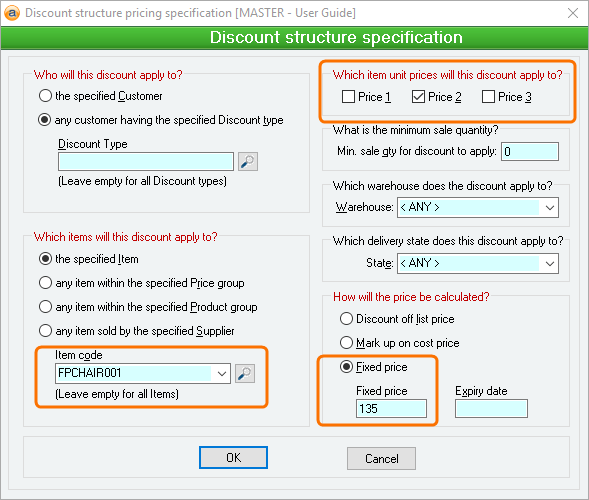
Keep in mind, when you do this, you must create a discount structure entry for this customer that has a higher precedence than any other discount structure entry that could apply to this customer (if you don’t, then this entry may be overridden by another).
Be careful not to create a pricing regime in multiple currencies that is too complex. You might find that the easiest way is to have a price list for foreign customers that specifies the foreign price for each item.
Defaulting an item to sell in foreign currency even for local customers
Rather than creating a unique, additional set of discount structure entries to override the local price calculations (as above), an option has been built-in to Accentis Enterprise inventory records that allows you to stipulate the preferred unit of measure to use when selling the item, AND that the preferred unit of measure is to have precedence over any discount structure entries.
To set an item’s preferred unit of measure (if it is not the base unit of measure):
- Edit the item
- Hold CTRL and click on the Unit of measure name and you will see a tick box appear
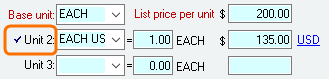
Once this has been done, this will now be the preferred selling unit of measure. The side-effect of this is that it will now also sell in the currency specified and perform a conversion as required, to the currency of the customer of the sales quote, order or invoice.
Setting an item to always use its preferred unit of measure to override discounts
Once you have set a preferred selling unit in Accentis Enterprise, you may still have discount structures in place where some of them apply to other units of measure than your foreign currency unit. In this case, you may also want to set the item’s Default sales unit override all discount structures option that forces Accentis Enterprise to preference the preferred unit of measure in any discount structure calculations.
Did you find this article helpful?
If this article is missing information, ambiguous or didn’t give you clear instructions, let us know and we will make it better! Please email us and quote the KB# in the top left of this article to let us know why it didn’t help you out and we will point you in the direction of additional information.
Last edit 01/10/19