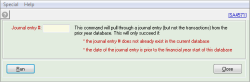How to perform journal adjustments in a prior year database
After you perform an End of year rollover of a database to the next financial year, Accentis Enterprise creates a copy of the database to use as the prior year snapshot. Any changes that need to be made for the prior financial year must be made in the prior year database by logging in to that database (you will see it in your list of databases when you log in). However, the only changes that should be made if you want the results to carry forward into the following year are Manual journal entry . All should be run against the financial year database to which they relate to ensure they are accurate.
You cannot perform any adjustments that relate to inventory or fixed assets and have them flow through to the next year automatically.
- Ensure you have access to the prior year database. In your drop-down list when you log in to Accentis Enterprise, you will see a list of current, live databases as well as a list of prior year database. Log into the prior year database
- Change permissions to allow journal entries to be run. When a database is rolled over, all write permissions are removed for safety, so when you need to add a journal, you will also need to re-add permissions for yourself to be able to add Manual Journals (System > Users > Permissions ). You may also need to change the journal lock date if this has been set, and to do that, you will also need to set permissions so that you can edit the system preferences (System > Users > Permissions > System > Database setup). See How to set permissions in Accentis Enterprise for more details
- Make your changes. You can add new journals or modify existing journals to achieve the results you need in your accounts. Do not attempt to make any changes to inventory or fixed assets, these will not transfer through to the current financial year’s database
- Ensure your balance sheet is balanced. Once you have made changes to accounts, it is likely that your balance sheet now doesn’t balance. The final entry of any system is to ensure that any remaining net profit is transferred to Equity so that the closing balances of your balance sheet accounts adds to zero. See End of Year - Transferring Net profit to Balance Sheet
- Log out and then log in to the current year’s database
- Transfer prior year account closing balances into this year’s openings. Do this using the command General ledger > Command > IMPORT > TRANSFER prior year balances . This will transfer the closing financial year balances from the prior year database into the opening balances of the same accounts in this year. The transactions themselves won’t be visible in your transaction listing, but the opening balances will be correct
- To ensure you have done everything correctly, run a report (CTRL SHIFT R ) SA2427 (G/L > Report > Periodic checks > Balance sheet summary check) and ensure that the “Opening balance” column totals zero
The actions above will bring through the correct opening balance to the current year’s database, but it won’t actually add the physical journal entry or its transactions for viewing – they will currently only exist in the prior year database. To add the journal and its transactions to the current year’s database so that you can see them when viewing historical journals:
- Log in to the current year's database
- Go to General Ledger > Command > Import > Import journal entry from prior year database (SA4571)
- Import the journal entry by follow the instructions on the command
- The journal entry itself will now exist in the current database. If you also want to see the transactions that would have been produced by this journal, then:
- Click Edit on the imported Journal Entry
- Click Update
- You will receive a warning about the journal being in the prior year, but that's okay — the transactions will be posted with historical dates so that you can see them in transaction listings
Did you find this article helpful?
If this article is missing information, ambiguous, or didn’t give you clear instructions, let us know and we will make it better! Please email us and quote the KB# in the top left of this article to let us know why it didn’t help you out and we will point you in the direction of additional information.
Last edit: 25/01/21