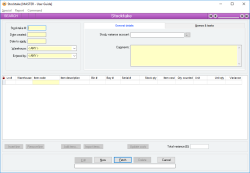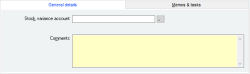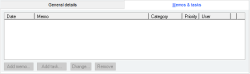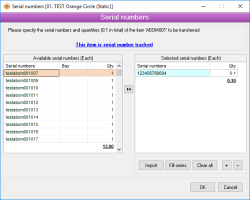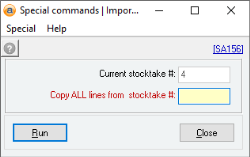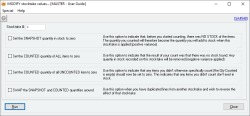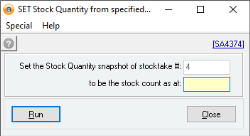Stocktake
A stocktake is the facility by which stock is counted and the quantity in stock updated as a batch. The stocktake facility allows the user to specify multiple Items that are to be counted and to enter a counted quantity.
Once satisfied with the counting, the stocktake is then applied, which updates the quantities in stock to reflect the counted quantities. Before a stocktake is applied, it can be modified as many times as you like with no effect on the current stock quantities. Once applied, the stocktake cannot be modified.
- Prevents stock transactions for specified Items from occurring during un-applied stocktake
- Can have separate creation and application dates
- Items cannot appear on multiple un-applied stocktakes for same warehouse
- Multiple Items can be selected from item Quicklist
- Items can be flagged as not counted
- Pop up notifications available for Items
Module: Inventory
Category: Stocktake
Activation: Main > Inventory > Stocktake
Form style: Multiple instance, WYSIWYS, SODA
Special actions available for users with Administrator permissions:
- Alter the User ID in the Entered by field.
- Alter the Item cost when editing or adding an unapplied stocktake.
- Apply and Unapply stocktakes from the Special menu.
- Change the User ID of the Entered by field of memos.
- Edit memos entered by other users.
Database rules:
- A Stocktake cannot be given an Apply date that is outside the range of the Extended financial year
- A Stock assignment cannot be deleted if its Apply date is outside the range of the Extended financial year or before the Journal lock date
- You cannot stocktake more Items for an item than currently exist in the specified warehouse
Reference: number, read-only, WYSIWYS
This number uniquely identifies a Stocktake. The Stocktake # is automatically generated by the system after the first update and cannot be changed for the life of the Stocktake.
If a Stocktake is deleted, its Stocktake # will never be used again for another Stocktake.
Reference: date, QuickList, WYSIWYS
This is the date that is used when the stocktake is applied. It can be any valid date that is within the current extended Financial year.
This date is used as the date for the General ledger journal entry relating to this stocktake.
When you update a stocktake, you will be warned if you have not filled in the date to apply field as the date to apply must be entered before the stocktake can be applied.
Reference: Select from list, Mandatory, HotEdit, WYSIWYS
This is the warehouse for which the stock is being counted.
Reference: Select from list, Mandatory, HotEdit, WYSIWYS
This is the User name (not user login ID) of the user who entered the Stocktake. This field is automatically filled in with the user name of the current user and can only be changed if the current user has administrator permissions.
Reference: memo, expandable, WYSIWYS
This is free text that can be used to enter any comments about the stocktake.
The stocktake memo section allows you to enter an unlimited number of memos to record historical events and facts about the stocktake.
To add a new memo, click on the New memo button to display a form that will allow you to enter the date, the user and the memo text.
To edit an existing memo, either click on the Edit memo button or double-click on the list entry.
To delete a memo, click on the Delete memo button.
Reference: text, AutoComplete
Information is under review for a new version and will be updated soon.
Reference: text(30), AutoComplete, QuickList, WYSIWYS
This is the item code of the item for this line.
Reference: text(20)
This is the serial number of the item. When in EDIT mode, you can highlight this field and press F3 hotkey to display the Serial number selection form. The first serial number selected will be displayed.
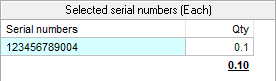
Last edit 01/10/19
Reference: currency
This is the cost of the item in the specified warehouse at the time the Stocktake was added. If a standard cost has been specified for the item, this is the cost that will be used otherwise the average cost will be used. If there are no Items in stock for the specified warehouse, this will be the Last cost of the item for the specified warehouse. This field can be modified by any user with Admin permissions for stocktakes up until the stocktake is applied.
Last edit: 26/06/23
Reference: quantity
This is the quantity of the item that has been counted. If an item has not yet been counted, this field should be left blank, not zero. A value of zero indicates that you have counted 0 Items and they will be adjusted accordingly.
Reference: Select from list
This is the unit in which the item is being counted. To change the unit for an item, click with the left mouse button on the Unit name. This will cause a menu to appear, displaying all available units for the item. The available units are dictated by the units specified for the item on the item form. When you click on one of the menu items, you will see the values in the Stock qty, Item cost, Unit, Unit Qty and Variance columns change to reflect the new unit type. NOTE: Any value specified in the Qty Counted column will not be affected by changing the Units for an item. This value must be adjusted appropriately by the user.
Reference: button
This button will insert a new row in the stocktake table ABOVE the row containing the cursor or highlighted row. Alternately: using TAB when in the last cell of the bottom row will also create a new line at the bottom of the table.
NOTE: The order of items in the Stocktake table does not impact the stocktake at all, and clicking on column headers will re-sort the table rows.
Reference: button
This button will remove all data in the line /row where the cursor is located.
NOTE: If the cursor is not in the table, one of the table rows will still be highlighted and that will indicate the row that will be removed
Reference: button
This button displays the item Quicklist from which you can select one or more Items to add to the Stocktake list.
The only Items that can appear in a stocktake are those which:
- Are stock Items
- Have not been flagged as 'Don’t include in stocktakes' in the item setup
- Have not been flagged as 'Disallow use' in item setup
Reference: button
This button allows the user to select a file to import. This is used to add items to the stocktake table, but does not add Quantity counted.
The only mandatory column for this import is Item code.
Columns than can be used/imported include: Warehouse [code]; Item code; Bin #; Bay #; Batch/Serial #; Item Cost
NOTE: Item Units can not be imported/ defined via this import process. The item’s default unit of measure will be used by the import, but can be amended manually in the table
NOTE: Quantity counted can not be imported via this import. Refer instead to the Stocktake command menu for an alternate Qty counted import command.
Reference: button
This button will amend the Item cost values of all items in the table to their current average cost value show on the item for the applicable warehouse.
NOTE: If any items were imported to the stocktake with other item costs values, these will be replaced with the values shown on the item record.
Reference: currency, read-only
This is the total or net variance value for the total table of items, i.e. the Variance (Quantity) x Item cost summed for the table. To review variance for this stocktake, a variance report listing all items containing a variance may be available via the Stocktake’s Report menu.
Reference: menu
This menu item applies or unapplies the stocktake, whichever is appropriate. When a stocktake is applied, all Items that have been counted are stock-adjusted to bring the current quantity in stock to equal the quantity counted.
When a stocktake is Unapplied, all stock transactions that were created when the Stocktake was applied are removed, and the counted quantities can then be modified again.
This menu item is only accessible if the user has been assigned "Administrator" permissions.
Reference: Quicklist
This option allows you to import all lines that were included in a previously applied stocktake. Enter the stocktake number in the field or press F3 to display a Quicklist of all available stocktakes.
These options are available to adjust stocktakes as needed in specific situations. If you don’t understand what these tools are for, do not use them.
Reference: Yes/no
Use this option to indicate that, before you started counting, there was NO STOCK of the items. The quantity you counted will therefore become the quantity you will add to stock when this stocktake is applied (positive variance).
Reference: Yes/no
Use this option to indicate that the result of your count was that there was no stock found. Any quantity in stock recorded on this stocktake will be removed (negative variance applied).
Reference: Yes/no
Use this option to indicate that any items you didn’t otherwise specifically count (the Qty Counted is empty) should now be set to zero. This indicates that any items you didn’t count don’t exist in stock.
Reference: Yes/no
Use this option when you have duplicated lines from another stocktake and wish to reverse the effect of that stocktake.
Reference: Date
Use this option to change the date that Accentis Enterprise takes the snapshot of current stock levels from.