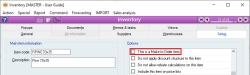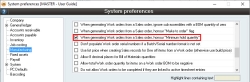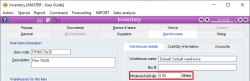Why are Work orders not being created for Sub-assemblies from my Sales order?
Overview
When you add manufactured items, including sub-assemblies, to a Sales order, you will usually find that Work orders will be created for these items. However, if you are finding that Work orders for some items are not being created from your Sales orders, the items are likely classified incorrectly.
Item classification
Manufactured items are items that you make before selling, rather than buying pre-made, and are either classified as “make to stock” or “make to order”.
Items are classified as “Make to stock” by default. This means that these items are expected to be made in bulk before they are ordered, and you will usually have an excess of them ready to be added to Sales orders. When “make to stock” items are added to a Sales order, this action will not trigger the creation of a Work order as they are not flagged to be manufactured per order.
Items classified as “make to order” will be manufactured when they are added to a Sales order. This is a good option when your manufactured items that are very large or expensive or are rarely sold, and it is not feasible to have stock pre-manufactured ready to be sold. When “make to order” items are added to a Sales order, it will trigger the creation of Work orders for these items.
If you want to keep a small number of items in stock, it is possible to set a minimum stock level which will trigger a Work order creation when that limit is reached. This means that the item will not be manufactured every single time it is added to a Sales order but will still create Work orders when necessary.
For example, if an item has a minimum stock level of 2, and you have 5 in stock, if you add 2 of the items to a Sales order, a Work order will not be created, as sufficient stock still exists.
Instructions for the setup of a Minimum Hold Qty can be found below.
How to classify an item or sub-assembly as "make to order"
There are two methods for classifying an item as "make to order", depending on the frequency at which you want the item to be manufactured.
For this option to be available, the item must be allocated to a Warehouse.
Within your Manufacturing System preferences, tick When generating Work orders from a Sales order, honour “Minimum hold quantity”.
Then, within the Warehouses tab of the item, you can specify a minimum stock level in the Minimum hold quantity field.
Did you find this article helpful?
If this article is missing information, ambiguous or didn’t give you clear instructions, let us know and we will make it better! Please email us and quote the KB# in the top left of this article to let us know why it didn’t help you out and we will point you in the direction of additional information.
Last edit 01/02/24