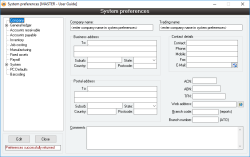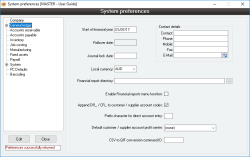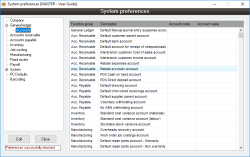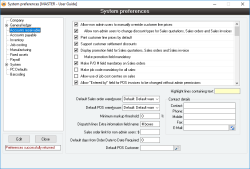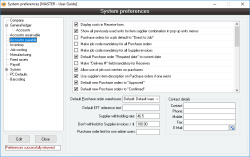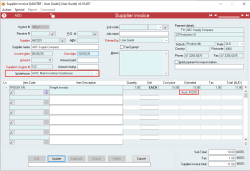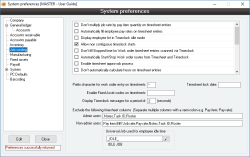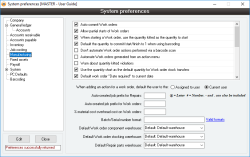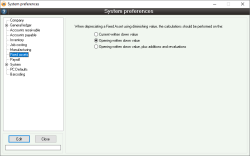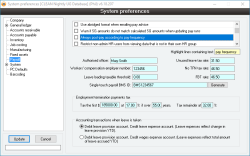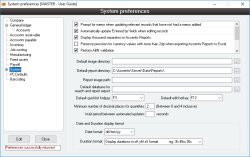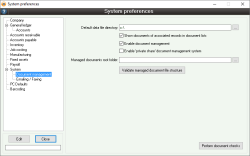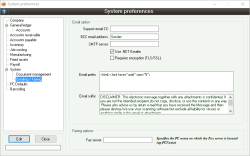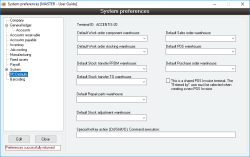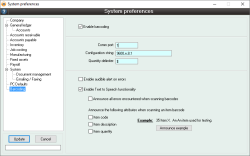Preferences
The System Preferences available in Accentis Enterprise allow you to specify system defaults as well as other underlying settings affecting the general operation of Accentis Enterprise with respect to the current database.
- Tree-based preference structure that allows the settings for each function group to be seen together
- All system preferences are controlled from a central screen
- The large range of system preferences on offer allow you to customisation Accentis Enterprise to suit your requirements
- A search text box allows you to find preferences within a function group that can display system options
Module: System
Category: System preferences
Activation: Main > System > Database setup
Form style: Multiple instance, SODA
Special actions available for users with Administrator permissions:
- None
Database rules:
- None
Reference: text(64)
This is the trading name of your company or enterprise. It is used for reference purposes in reports.
Reference: Address
This is the business address of your company or enterprise. This is used only for reference purposes in reports.
Reference: Address
This is the postal address of your company or enterprise. This is used only for reference purposes in reports.
Reference: Contact
These are the contact details of your company or enterprise. These details are used for reference purposes in reports. The Contact, Phone and E-mail are also included as the contact details for Single Touch Payroll lodgments.
Reference: text(15)
This is the Australian Company number of your company or enterprise. This is used only for reference purposes in reports.
Reference: text(14)
This is the Australian Business number of your company or enterprise. This is used only for reference purposes in reports.
Reference: text(15)
This is the Tax File number of your company or enterprise. This is used only for reference purposes in reports.
Reference: text(128)
This is the World Wide Web address (URL) of your company or enterprise, if applicable. This is used only for reference purposes in reports.
Reference: text(5)
This is the branch code of your company or enterprise that can identify your branch from other branches on reports such as a Sales invoice. This is usually a short code (e.g. BNE) that can be integrated with a Sales invoice number on a report (e.g. BNE12003).
This code is also used in your ABA file description. For more information see All about ABA Files.
Last edit 29/05/24
Reference: number
This is the branch number of your company or enterprise as recorded by the Australian Taxation Office.
Reference: memo, expandable
This field provides an area where any required text can be specified relating to the company. This is used only for reference purposes in reports.
This is the date on which the current financial year started. While the Financial year for most businesses will generally be from 1st July to 30th June, it is possible to set the start of the financial year to the 1st day of any month.
If any journal transactions exist in Accentis, this field can not be manually changed. When an end of year rollover is performed on a database, the Start of financial year is automatically updated.
This field is used extensively throughout the system to determine and validate dates for the General ledger, account reconciliation and financial reports.
This is the date that the current database was rolled over from the previous financial year. When an end of year rollover is conducted, this is filled in with the date the rollover was performed.
This field can not be directly typed in. The only way to enter a date in this field other than completing an end of year rollover is by pressing the QuickList hot key. This will show a date picker from which a date can be selected and returned to the field.
This field is only used for reference purposes.
This is the date used to lock the General ledger by disallowing transactions having dates prior to the date specified here. This is an important feature: once financial reports have been finalised, it is important that figures are not changed inadvertently.
Any user attempting to perform a journal transaction on any account for a date on or prior to the Journal lock date will not be able to complete the update. This includes any indirect journal entries such as a Dispatch or a Receive for a prior date.
This option can be affected by a User having a Journal lock date that is set prior to this date. If a user can affect this setting, an exclamation icon will display against this field.

Last edit 30/10/20
Reference: Select from list, HotEdit
When the local currency for a database is changed in the system preferences, the price 1 currency for all inventory items is also updated to match the new local currency as these two currencies should never differ.
Reference: Contact
These are the contact details of the accounts manager. This is used only for reference purposes on reports (e.g. enquiries information on statements)
Reference: text(128)
This is the directory where the financial report template files are located. When you select the financial reports option from the menu, a list of reports that exist in the specified directory are shown.
Reference: Yes/no
Information is under review for a new version and will be updated soon.
Reference: Yes/no
This option indicates whether accounts created for new customers and suppliers should have a dr_ / cr_ appended to their front for easy recognition.
Reference: text(1)
This field allows you to specify a prefix character to use for direct account entry. By default, this character is a period "." but can be any non-numerical/non-letter character on your keyboard.
For example, by default, direct account entry on a Purchase order will look like: .accountname
However, if a different character is specified in this field, it could look like: /accountname or ?accountname.
Reference: Select from list, HotEdit
This is the profit centre that will be automatically assigned to accounts created when a Customer or Supplier is added.
Reference: Text(9)
Information is under review for a new version and will be updated soon.
Reference: Account Field Type, QuickList
Information is under review for a new version and will be updated soon.
Reference: Account Field Type, QuickList
This is the account that will be assigned by default as the parent account of any customer accounts that are automatically created when entering a new customer.
Reference: Account Field Type, QuickList
Information is under review for a new version and will be updated soon.
Reference: Account Field Type, QuickList
This is the account that will be assigned by default as the Receive into account when completing a Receipt with a type of either Cash or a Cheque.
Reference: Account Field Type, QuickList
This is the General ledger account that will be used to debit the value of any Dispatch transaction for a Customer that has been flagged as an inter-branch Customer.
Reference: Account Field Type, QuickList
This is the General ledger account that will be used to credit the value of any Sales invoice transaction for a Customer that has been flagged as an inter-branch Customer.
Reference: Account Field Type, QuickList
Information is under review for a new version and will be updated soon.
Reference: Account Field Type, QuickList
Information is under review for a new version and will be updated soon.
Reference: Account Field Type, QuickList
This is the account that will be assigned to the Receive into account for the Receipt when a Point of Sale Invoice is performed for cash or cheque.
Reference: Account Field Type, QuickList
This is the account that will be assigned to the Receive into account for the Receipt when a Point of Sale Invoice is performed for card.
Reference: Account Field Type, QuickList
This account will be assigned by default as the Drawing account when a new Payment is created.
Reference: Account Field Type, Quicklist
This account is used to hold the value of any Receive or Receive return Items that have not yet been fully invoiced with one or more Supplier invoices. When an item is first received, the value of the item is debited to the Items stock account and the same value is credited to the Uninvoiced receivings account. When the same item is invoiced, the value is debited from the Uninvoiced receivings account and credited to the appropriate creditor’s account.
Reference: Account Field Type, QuickList
This is the account that will be assigned as the parent account of any creditor accounts that are automatically created when entering a new creditor.
Reference: Account Field Type, QuickList
This is the account that will be used to hold amounts that a creditor has decided to have voluntarily withheld from a payment.
Reference: Account Field Type, QuickList
This is the account that will be used to hold amounts that are withheld from a payment for a creditor because their ABN was not specified.
Reference: Account Field Type, QuickList
Accounts are now deemed as required when either the Real time or Zero qty revaluation Inventory system preference options are enabled
Reference: Account Field Type, QuickList
This account must be filled in if your database settings indicate that you are using real-time inventory revaluations for standard costing. The account is only needed if both options are set:
Reference: Account Field Type, QuickList
Information is under review for a new version and will be updated soon.
Reference: Account Field Type, QuickList
Information is under review for a new version and will be updated soon.
Reference: Account Field Type, QuickList
Information is under review for a new version and will be updated soon.
Reference: Account Field Type, QuickList
This field will determine the default General ledger account that will be used as the parts account when a Repair is created that is flagged as a warranty repair.
Reference: Account Field Type, QuickList
This field will determine the default General ledger account that will be used for the parts account when a Repair is created that is NOT flagged as a warranty repair.
Reference: Account Field Type, QuickList
Information is under review for a new version and will be updated soon.
Reference: Account Field Type, QuickList
This account will be automatically used as the drawing account for payments generated when applying a payrun. The account for the automatically-generated Payment record can then be modified manually, if necessary, after the Pay run has been applied.
Reference: Account Field Type, QuickList
This is the General ledger account that is used to store all net amounts eligible to be paid to employees that have not yet been disbursed through appropriate Payment records. When a Pay run is applied, all net amounts to be paid to employees are debited to this account, and then as the Payment records are automatically generated for the Pay Methods for the employees, the same amounts are credited from this account.
If the allocation of payment methods for an employee does not fully allocate all of their net pay then the difference will remain in the Payroll (Net pay) account. Furthermore, the total debits to this account will show the total amount that has been deemed to have been paid (whether or not it was fully allocated) to employees.
Reference: Account Field Type, QuickList
This is the General ledger account that is used to hold any income tax withheld amounts calculated during the application of a Pay run. A withheld amount is shown as a Pay item in an employee’s Pay run Pay items having a type of Tax.
Other withheld amounts (for example superannuation or deductions before or after tax) have separate General ledger accounts that are used to hold the amounts.
Reference: Account Field Type, QuickList
This is the General ledger account that is used to credit all employer-sponsored superannuation amounts that are automatically calculated for every Pay item that has the Calculate superannuation on this pay item option set.
Reference: Account Field Type, QuickList
Information is under review for a new version and will be updated soon.
Reference: Yes/no
This option determines whether or not Non-Admin users can change line prices and the discount type on Sales Quotations, Sales Orders and Sales Invoices.
Reference: Yes/no
Information is under review for a new version and will be updated soon.
Reference: Yes/no
This option determines whether or not the 'Print line prices' option is set by default when adding a new Sales order.
Reference: Yes/no
This option determines whether or not settlement discounts are available for use.
Reference: Yes/no
This option determines whether or the promotion field will appear on Sales orders.
Reference: Yes/no
Information is under review for a new version and will be updated soon.
Reference: Yes/no
Information is under review for a new version and will be updated soon.
Reference: Yes/no
Information is under review for a new version and will be updated soon.
Reference: Yes/no
Information is under review for a new version and will be updated soon.
Reference: Yes/no
Information is under review for a new version and will be updated soon.
Reference: Yes/no
Information is under review for a new version and will be updated soon.
Reference: Yes/no
Information is under review for a new version and will be updated soon.
Reference: Yes/no
Information is under review for a new version and will be updated soon.
Reference: Yes/no
Information is under review for a new version and will be updated soon.
Reference: Yes/no
Information is under review for a new version and will be updated soon.
Reference: Yes/no
Information is under review for a new version and will be updated soon.
Reference: Yes/no
Information is under review for a new version and will be updated soon.
Reference: Yes/no
Information is under review for a new version and will be updated soon.
Reference: Yes/no
This option when selected will defer income for sales invoice lines that allocated to a job.
- Any invoices raised for jobs which have a work in progress account and which are not flushed, will CREDIT the job’s WIP account instead of the income G/L account
- When the job is flushed, all deferred income per above will be posted to the income G/L account for the invoice as at the Date flushed of the job
- A job can only be flushed once
Reference: Yes/no
Information is under review for a new version and will be updated soon.
Reference: Yes/no
Information is under review for a new version and will be updated soon.
Reference: Yes/no
Information is under review for a new version and will be updated soon.
Reference: Yes/no
Information is under review for a new version and will be updated soon.
Reference: Yes/no
Information is under review for a new version and will be updated soon.
Reference: Yes/no
Information is under review for a new version and will be updated soon.
Reference: Yes/no
Information is under review for a new version and will be updated soon.
Reference: Yes/no
This option allows for costing information to be displayed on the Extended item information window.
Reference: Yes/no
This option allows for quantity information to be displayed on the Extended item information window.
Reference: Yes/no
Information is under review for a new version and will be updated soon.
Reference: Yes/no
Information is under review for a new version and will be updated soon.
Reference: Yes/no
Information is under review for a new version and will be updated soon.
Reference: Yes/no
Information is under review for a new version and will be updated soon.
Reference: Yes/no
Information is under review for a new version and will be updated soon.
Reference: Yes/no
Information is under review for a new version and will be updated soon.
Reference: Yes/no
Information is under review for a new version and will be updated soon.
Reference: Yes/no
This option means that when a Sales invoice is created from a Sales order that is using a Cost + % Discount structure, the SELL price of items will not be re-calculated to reflect the item's current cost.
NOTE: It is important to note that if you turn this preference on, you cannot guarantee that Cost+ 0% sales will accurately represent the cost of the item. If you use a Cost+ 0% discount structure to achieve cost parity between two branches of your company, for example, you should not activate this system preference as it will risk unbalancing your accounts.
Last edit 28/02/24
Reference: Yes/no
This option will fill Dispatch quantities to full quantity remaining, unless the option Fill with required scheduled quantity instead of full quantity remaining has been selected.
Reference: Yes/no
This preference does nothing unless the Auto-fill Dispatch line quantities is ticked. When both system preferences are ticked, the quantities on a dispatch will auto-fill to the amount scheduled. i.e the total quantity scheduled for today or earlier minus the quantity already dispatched
Reference: Yes/no
This preference allows Tax codes to be set for Customer records as well as Sales quotations, Sales orders, and Sales invoices.
By default, lines on Sales quotes, orders, and invoices will use the tax code that has been allocated to the Item. Using a Customer-specifc tax code will override this functionality and will assign the specified tax code to the record as a whole.
You may choose to use this for organisations that have region-based tax regimes (e.g. United States), and need a tax code / jurisdiction to default per customer. You would also use this for customers who are always tax exempt, or need to be set to a special tax code for any other reason. You can use keyboard shortcut F12 to manage this field.
If you don't need to use this for any specific reason, it's best to leave it empty and let the system enter the default values. Incorrect use can cause undesired effects, so only use it if you are sure you understand what its effects will be.
Last edit 26/02/24
Reference: Yes/no
Information is under review for a new version and will be updated soon.
Reference: Yes/no
Information is under review for a new version and will be updated soon.
Reference: Yes/no
Information is under review for a new version and will be updated soon.
Reference: Yes/no
Information is under review for a new version and will be updated soon.
Reference: Yes/no
Information is under review for a new version and will be updated soon.
Reference: Yes/no
Information is under review for a new version and will be updated soon.
Reference: Yes/no
Information is under review for a new version and will be updated soon.
Reference: Yes/no
Information is under review for a new version and will be updated soon.
Reference: Yes/no
Information is under review for a new version and will be updated soon.
Reference: Yes/no
Information is under review for a new version and will be updated soon.
Reference: Yes/No
Information is under review for a new version and will be updated soon.
Reference: Yes/No
Information is under review for a new version and will be updated soon.
Reference: Yes/no
Sales invoice number becomes a typeable field for admins when ADDing a new sales invoice (not when editing).
Reference: Yes/no
This option will exclude the warehouse addresses in the address combo-box on any Sales order, Sales quotation and Sales invoice forms.
Reference: Yes/no
This option will disable warnings when dispatching and the scheduled delivery quantity is exceeded, or the Sales order is not due to be dispatched. This option does not disable any errors that can occur, just the warnings that may display for the user.
If the Sales order is not allowed to be delivered early and the user and not an admin user, an error will appear for the user, regardless of this option has been set or not.
Reference: Yes/no
When duplicating either a sales quote, order or invoice, it is possible that the current details of the customer are now different to the details when the original record was created. As a result, the user will be asked whether or not they would like the current information about the customer to be used to update the data on the duplicated record (otherwise leave it exactly as per the original document).
If your preference is to always update the latest customer details when duplicating, and not be asked this question each time, then this system option will suppress the warning message and always update duplicated records to have the current customer information.
Reference: Yes/no
When this option is on, the date auto-filled in a dispatch loop will be the date that was entered for the previous dispatch in the loop. The first in the loop will remain the same.
Reference: Yes/no
When enabled, delivery schedules with a quantity of 0 will not be ignored, and will be saved as normal. On the Sales Order line details form, schedule lines can be deleted by clearing the date instead.
Reference: Yes/no
When enabled, a warning box will be displayed during Update if there are any zero quantity lines.
Reference: Yes/no
When selecting a customer for a quote, order or invoice, the Delivery address details will auto-fill with the default delivery address for that customer. If there is no default delivery address it will autofill with the customer's details. (The Billing details section on the General tab of the Customer form).
When this system preference is enabled, the address will not be auto-filled when there is no default delivery address.
This system preference only applies to the DELIVERY address, not the INVOICE address.
Reference: Yes/no
Information is under review for a new version and will be updated soon.
This system reference relates to pre-filling the dispatch line quantity in the Dispatch form. Where a dispatch line quantity would normally be pre-filled with blank, this system preference (when active) will instead result in these being pre-filled with 0. These “0” quantity lines will be saved and can be used for reporting and it can enable them to be invoiced and therefore display on sales invoices as “backordered” items.
There is another system preference called Remove 0 quantity lines from Dispatches which, if active, will still remove the 0 quantity lines on update of the record.
Reference: Yes/no
Information is under review for a new version and will be updated soon.
Reference: Yes/no
Information is under review for a new version and will be updated soon.
Reference: Yes/no
Information is under review for a new version and will be updated soon.
Reference: Yes/no
Information is under review for a new version and will be updated soon.
Reference: Yes/no
Information is under review for a new version and will be updated soon.
Reference: Yes/no
Information is under review for a new version and will be updated soon.
Reference: Yes/no
Information is under review for a new version and will be updated soon.
Reference: Text
When text is typed into this box, any items in the list view that contain the text in the box will be highlighted. This is updated every time the user types a character into the box. If the box is empty, all of the lines will be deselected.
The selection set will be cleared or lost if the user clicks in the box, since it's assumed the user is selecting the items for their own purposes (to keep track while scrolling through the options for example.)
Last edit 21/11/19
Reference: Select from list, HotEdit
This field will determine which warehouse, if any, will be assigned to the Warehouse field by default when creating a new sales record (Sales quotation, Sales order, or Sales invoice).
Reference: Select from list, HotEdit
This field will determine which warehouse, if any, will be assigned to the Warehouse field by default when creating a new Point of Sale Invoice.
Reference: Quantity
When a value is added to this field, it means that a check will be performed whenever an item is transacted, i.e. upon updating a Sales quotation, Sales order or Sales invoice. This check is to ensure that the SELL price of an item is no less than the sum of the COST price + the Minimum Markup Threshold percentage. This is used to ensure that you are always making a minimum margin on the cost of the product.
When entering a value into this field, there are three available options:
- Leave the field empty: The check will not be performed, and an item can be sold for less than its cost price without producing a warning.
- Set the value to 0: The check will be performed, and a warning will appear when an item's sell price is less than its cost price.
- Set the value to >0: The check will be performed, and a warning will appear if an item's sell price is less than its cost price + the specified percentage of its cost price.
If a record is updated and produces a warning alerting the user that an item's sell price is less than the specified minimum, the user can choose not to continue and increase the sell price, or to continue regardless. To proceed without increasing the sale price of the item, the user will either need to have administrator permissions or request an administrator override.
There are two situations in which a record can be updated without requiring administrator permission. These are:
- The record being updated is a Sales invoice, and the item in question is linked to a Sales order line (in which case the administrator override must have already been performed when the Sales order was updated), or
- The record being updated is an unapproved Sales order (The Sales order option of This order has been approved by an administrator has not been ticked, and the System preference Default new Sales orders to “approved” has not been ticked, and the Sales order total is higher than the Sales order limit for non-admin user).
A Minimum Markup Threshold can be specified in three places: on the Minimum markup threshold form, on the Minimum mark-up threshold form, and within your Minimum markup threshold. These are preferenced as follows:
- If an item has a Minimum Markup Threshold specified, then this value will be used regardless of any other values.
- If an item has no individual %, but is part of a Product group with a Minimum Markup Threshold specified, then this value will be used regardless of a system-wide value.
- If neither an item nor its Product group have a %, but a system-wide Minimum Markup Threshold has been specified, then this value will be used.
- If an item has no Minimum Markup Threshold specified on any of these three levels, no warnings will be produced.
Last edit 30/11/23
Reference: text(10)
Information is under review for a new version and will be updated soon.
Reference: currency
Information is under review for a new version and will be updated soon.
Reference: number
Information is under review for a new version and will be updated soon.
Reference: Contact
These are the contact details for the Accounts receivable department of your company or enterprise. These details are used for reference purposes in reports.
Reference: Yes/no
This option determines whether or not the cost each for items is displayed on the Receive form.
Reference: Yes/no
Information is under review for a new version and will be updated soon.
Reference: Yes/no
This option will set the “Default to Direct to Job ” option on the purchase order form to ON each time you create a purchase order. If your business regularly receives stock for the purposes of sending straight out to a job, you might find it convenient to always have this option on so that users don’t forget at the time of entering the purchase order.
Reference: Yes/no
Information is under review for a new version and will be updated soon.
Reference: Yes/no
Information is under review for a new version and will be updated soon.
Reference: Yes/no
Information is under review for a new version and will be updated soon.
Reference: Yes/no
Information is under review for a new version and will be updated soon.
Reference: Yes/no
Information is under review for a new version and will be updated soon.
Reference: Yes/no
Information is under review for a new version and will be updated soon.
Reference: Yes/no
This option will set the status of all new Purchase orders to Approved by default. This option does not override any Purchase order authorisation limits determined by the Purchase order limit for non admin users or by a User's P/O auth. limit. If this option is set and a user attempts to update a Purchase order which they are not authorised to approve, they will receive a warning alerting them that the Purchase order will have an "unapproved" status.
For more information about Purchase order approvals, see All about Purchase Order Approvals.
Last edit 04/12/23
Reference: Yes/no
Information is under review for a new version and will be updated soon.
Reference: Yes/no
Information is under review for a new version and will be updated soon.
Reference: Yes/no
Information is under review for a new version and will be updated soon.
Reference: Yes/no
Information is under review for a new version and will be updated soon.
Reference: Yes/no
Information is under review for a new version and will be updated soon.
Reference: Yes/no
When unchecked: uses blank for optional data in ABA file output.
When checked: uses N for optional data in ABA file output.
Reference: Yes/no
Information is under review for a new version and will be updated soon.
Reference: Yes/no
Information is under review for a new version and will be updated soon.
Reference: Yes/no
Information is under review for a new version and will be updated soon.
Reference: Yes/no
Information is under review for a new version and will be updated soon.
Reference: Yes/no
Information is under review for a new version and will be updated soon.
Reference: Yes/no
Information is under review for a new version and will be updated soon.
Reference: Yes/no
Information is under review for a new version and will be updated soon.
Reference: Yes/no
Information is under review for a new version and will be updated soon.
Reference: Yes/no
Information is under review for a new version and will be updated soon.
Reference: Yes/no
Information is under review for a new version and will be updated soon.
Reference: Yes/no
This option ensures that nothing about a supplier invoice can be modified if the date of the invoice is prior to the journal lock date. Normally, you can modify a supplier invoice that is dated prior to the journal lock date, provided that the financial amounts do not change. However, with this option set, even if the amounts are to stay the same, users are still not able to change any details – for example, job cost centres on lines.
Reference: Yes/no
Information is under review for a new version and will be updated soon.
Reference: Yes/no
Ticking this preference disables direct account entry on Purchase orders for all users, regardless of their level of permissions.
For more information about how this preference is used, please see Why can't I search the Chart of Accounts?
Last edit 02/02/24
Reference: Yes/no
Ticking this preference means that regardless of the permissions added to the Chart of Accounts form, only users with Accounts permissions can use direct account entry.
For more information about how this preference is used, please see Why can't I search the Chart of Accounts?
Last edit 02/02/24
Reference: Yes/no
This option allows you to ensure that all Purchase orders are viewed by two different people before they are approved. This may be necessary if you are regularly creating Purchase orders with very high totals, for example.
This option is not negated by administrator permissions - if this option has been selected, admin users will also need to have another user approve their Purchase orders.
For more information about Purchase order approvals, see All about Purchase Order Approvals.
Last edit 04/12/23
Reference: Yes/no
Information is under review for a new version and will be updated soon.
Reference: Yes/no
Information is under review for a new version and will be updated soon.
Reference: Yes/no
Information is under review for a new version and will be updated soon.
Reference: Yes/no
Prevents the ability to edit the tax code on an individual line item within a Supplier invoice.
Reference: Yes/no
Prevents consolidation of the same items on multiple lines of a Sales order when generating a Purchase order
Reference: Yes/no
When this option is ticked, a Purchase order created from an Sales order will be preset with the Accounts Payable default warehouse. This is the warehouse set in System preferences, same as the one used when creating a new Purchase order from scratch. When the option is unticked, the warehouse of the new Purchase order will be set to the warehouse of the Sales order it was created from.
Reference: Yes/no
This option will disable the prompt to automatically assign serial or batch numbers when receiving stock. It will instead show an error informing the user that serial numbers have not been provided.
Reference: Yes/no
Checking this preference will suppress two warnings on the Purchase order form:
- The item is not supplied by the supplier
- Direct account code entry has not been recommended for this supplier
Reference: Yes/no
If active, when a supplier invoice is updated, linked receives will have their date changed to the date of the supplier invoice. (and have their transactions recalculated).
Reference: Yes/no
When this option is enabled, voiding or deleting payments that were remitted as part of an automated remittance will not be possible.
The payment details and remittance details panels will be disabled for these kinds of payments, preventing edits of those details.
Reference: Yes/no
When this option is ticked, the option to disapprove/approve a Purchase order is removed from the Action menu. If this option is ticked, Purchase orders will only be able to be approved upon updating the record.
For more information about Purchase order approvals, see All about Purchase Order Approvals.
Last edit 04/12/23
Reference: Yes/no
This option allows you to allocate the full amount of a Payment to a Supplier invoice when the value of the Payment exceeds that of the Supplier invoice. When a Supplier invoice has been over-allocated, this option will then automatically create a prepayment debit entry Supplier invoice, and the excess (overpayment) from the Payment will be allocated to this debit invoice. This prepayment/overpayment will show up in your Supplier invoice listing and you will be able to reconcile your accounts.
Last edit 28/02/24
Reference: Yes/no
Information is under review for a new version and will be updated soon.
Reference: Yes/no
Information is under review for a new version and will be updated soon.
Reference: Yes/no
Information is under review for a new version and will be updated soon.
Reference: Yes/no
This option allows the Warehouse field to appear in the Supplier invoice form. When a Warehouse is selected for a Supplier invoice, the accounts assigned to any manual lines on that invoice will be drawn from the selected warehouse rather than the Purchase order warehouse.
Please note: Warehouses cannot be set per individual line, but rather for all manual lines on the invoice as a whole.
Reference: Yes/no
Information is under review for a new version and will be updated soon.
Reference: Yes/no
Information is under review for a new version and will be updated soon.
Reference: Yes/no
Information is under review for a new version and will be updated soon.
Reference: Yes/no
This option gives users the ability to edit approved Purchase orders that are above their authorisation limit. When a user edits an approved Purchase order that is above their authorisation limit, the Purchase order will require re-approval before the user can update the record with their changes.
For more information about Purchase order approvals, see All about Purchase Order Approvals.
Last edit 04/12/23
Reference: Text
When text is typed into this box, any items in the list view that contain the text in the box will be highlighted. This is updated every time the user types a character into the box. If the box is empty, all of the lines will be deselected.
The selection set will be cleared or lost if the user clicks in the box, since it's assumed the user is selecting the items for their own purposes (to keep track while scrolling through the options for example.)
Last edit 21/11/19
Reference: Select from list, HotEdit
This field will determine which warehouse, if any, will be assigned to the Warehouse field by default when creating a new Purchase order.
Reference: text(18)
When creating an EFT data file from an Automated remittance, this is the text that will appear as the Lodgment reference for each payment included in the remittance.
Reference: quantity
This is the rate that will be used to determine the amount to be withheld from a payment to a supplier if a withholding amount is applicable. This actual rate used for withholding will be the higher amount of this rate and the supplier’s voluntary withholding rate (if specified).
Reference: currency
This is the amount for a Supplier invoice below which nothing will be withheld if no ABN is specified for the creditor.
Reference: currency
This field allows you to specify a Purchase order authorisation limit for non-admin users. This means that if a user creates a Purchase order that is above this limit, it will default to "Unapproved" and will require administrator approval. This is a blanket limit for all non-admin users, however limits can be specified for different users on the User form with the P/O auth. limit field.
If a user has their own authorisation limit set, that figure will take precedence over this limit, allowing for specific restrictions or permissions for certain users while keeping a blanket limit for the rest.
If you want to ensure that non-admin users cannot enter approved $0 Purchase orders, you can enter a negative dollar amount into this field.
For more information about Purchase order approvals, see All about Purchase Order Approvals.
Last edit 04/12/23
Reference: Contact
These are the contact details of the Accounts payable department of your company or enterprise. This is used for reference purposes on reports.
Reference: Yes/no
This field specifies that inventory transactions that affect stock are still allowed to be conducted on items that are currently included in an un-applied stock-take.
Reference: Yes/no
When adding or editing a one-off item, this field specifies whether product groups and price groups can be modified only by Admin users or by any users with Add / Edit permissions for one-off items. If this option is set to only allow Admin users to modify product groups and price groups, this setting will override the permissions assigned to non admin users.
Reference: Yes/no
Information is under review for a new version and will be updated soon.
Reference: Yes/no
Information is under review for a new version and will be updated soon.
Reference: Yes/no
Information is under review for a new version and will be updated soon.
Reference: Yes/no
This option allows a standard cost to be set against an item on the Inventory form and effectively enables or disables the use of standard costing within Accentis Enterprise.
For more information about different costing methods, including standard costing, see Inventory Costing Methods in Accentis Enterprise
If a standard cost is present for an item, that value will be used when looking up the cost of an item regardless of whether this option has been enabled or not.
Reference: Yes/no
This option will only be available when Allow use of Standard cost for stock items is used.
When this option is enabled, if a standard cost is set for an item, it causes any transaction for that item to be automatically revalued to that standard cost. For more information about different costing methods, including standard costing, see Inventory Costing Methods in Accentis Enterprise
Reference: Yes/no
This option will cause any residual value to be removed if the quantity remaining in stock is zero. The residual value will be posted to the Standard cost variance account (labour). For more information about different costing methods, including standard costing, see Inventory Costing Methods in Accentis Enterprise
Reference: Yes/no
Information is under review for a new version and will be updated soon.
Reference: Yes/no
While this options is ticked, the Description field can be modified from the Bill of materials form if the form is in Edit mode.
Modifying the description field from the Bill of materials form will not change the description in the Inventory form. This allows you to have multiple of the same Item with different descriptions.
Reference: Yes/no
Information is under review for a new version and will be updated soon.
Reference: Yes/no
Information is under review for a new version and will be updated soon.
Reference: Yes/no
Information is under review for a new version and will be updated soon.
Reference: Yes/no
Information is under review for a new version and will be updated soon.
Reference: Yes/no
By default, warnings will appear if an item is being updated but the G/L accounts have not been filled in. Selecting this option, these warnings do not display and the update of the item will proceed as normal.
Reference: Yes/no
By default, product groups structures can only have a maximum of two level. A Parent (top level) and child group, directly within the Parent group. When this preference option is turned on, product groups can be created where multiple levels are allowed, i.e., 3 or more levels of product groups. Limitations: Reports do not support or display products groups beyond the second level.
Reference: Yes/no
Information is under review for a new version and will be updated soon.
Reference: Yes/no
Information is under review for a new version and will be updated soon.
Reference: Yes/no
Information is under review for a new version and will be updated soon.
Reference: Text
When text is typed into this box, any items in the list view that contain the text in the box will be highlighted. This is updated every time the user types a character into the box. If the box is empty, all of the lines will be deselected.
The selection set will be cleared or lost if the user clicks in the box, since it's assumed the user is selecting the items for their own purposes (to keep track while scrolling through the options for example.)
Last edit 21/11/19
Reference: quantity
When an item is received or stock adjusted into stock, the current user can be warned that the new cost of the item is more than a certain percentage outside the last cost of that item (for the specified warehouse).
This field allows the entry of the % over last cost amount. If you don’t want to perform this check, then set this field to a large amount.
NOTE: This warning only applies to items of type STOCK. Non-stock items do not have a "current" cost and cannot be compared.
When This is a One-off item has been ticked, the check won't be performed on a receive transaction because the price will always be outside the tolerance for the first purchase.
Last edit: 26/04/20
Reference: Select from list, HotEdit
Information is under review for a new version and will be updated soon.
Reference: Yes/no
Information is under review for a new version and will be updated soon.
Reference: Yes/no
Information is under review for a new version and will be updated soon.
Reference: Yes/no
Information is under review for a new version and will be updated soon.
Reference: Yes/no
Information is under review for a new version and will be updated soon.
Reference: Yes/no
Information is under review for a new version and will be updated soon.
Reference: Yes/no
Information is under review for a new version and will be updated soon.
Reference: Yes/no
Information is under review for a new version and will be updated soon.
Reference: Yes/no
Information is under review for a new version and will be updated soon.
Reference: Yes/no
Information is under review for a new version and will be updated soon.
Reference: Yes/no
Information is under review for a new version and will be updated soon.
Reference: Yes/no
Information is under review for a new version and will be updated soon.
Reference: Yes/no
Information is under review for a new version and will be updated soon.
Reference: Yes/no
Information is under review for a new version and will be updated soon.
Reference: Yes/no
Information is under review for a new version and will be updated soon.
Reference: Yes/no
Information is under review for a new version and will be updated soon.
Reference: Yes/no
Information is under review for a new version and will be updated soon.
Reference: Yes/no
Information is under review for a new version and will be updated soon.
Reference: Yes/no
Information is under review for a new version and will be updated soon.
Reference: Yes/no
Information is under review for a new version and will be updated soon.
Reference: Yes/no
Information is under review for a new version and will be updated soon.
Reference: Yes/no
Information is under review for a new version and will be updated soon.
Reference: Yes/no
This option ensures that no Timesheet labour recovery is performed under any circumstances for any employee, even if that employee has a Job costing rate specified for them. This option is a convenient method of ensuring cost recovery is not performed without having to force each employee' Job cost rate to be $0.
This option has no effect on Work centre cost recovery account.
Last edit 23/02/23
Reference: Yes/no
Information is under review for a new version and will be updated soon.
Reference: Yes/no
Information is under review for a new version and will be updated soon.
Reference: Text
When text is typed into this box, any items in the list view that contain the text in the box will be highlighted. This is updated every time the user types a character into the box. If the box is empty, all of the lines will be deselected.
The selection set will be cleared or lost if the user clicks in the box, since it's assumed the user is selecting the items for their own purposes (to keep track while scrolling through the options for example.)
Last edit 21/11/19
Reference: text(1)
Information is under review for a new version and will be updated soon.
Reference: text(12)
Information is under review for a new version and will be updated soon.
Reference: number
Information is under review for a new version and will be updated soon.
Reference: Date
When set, this date prevents any modification to or addition of timesheets entries dated on or prior to the Timesheet Lock Date.
Reference: Text(255)
Information is under review for a new version and will be updated soon.
Reference: Yes/no
This field specifies that when a Work order is added to the system, it should automatically commit the required stock.
Reference: Yes/no
Information is under review for a new version and will be updated soon.
Reference: Yes/no
This option tells Accentis Enterprise not to automatically consume stock for components when you start the work order
Reference: Yes/no
Information is under review for a new version and will be updated soon.
Reference: Yes/no
Information is under review for a new version and will be updated soon.
Reference: Yes/no
Information is under review for a new version and will be updated soon.
Reference: Yes/no
Information is under review for a new version and will be updated soon.
Reference: Yes/no
Information is under review for a new version and will be updated soon.
Reference: Yes/no
Information is under review for a new version and will be updated soon.
Reference: Yes/no
Information is under review for a new version and will be updated soon.
Reference: Yes/no
Information is under review for a new version and will be updated soon.
Reference: Yes/no
Information is under review for a new version and will be updated soon.
Reference: Yes/no
Information is under review for a new version and will be updated soon.
Reference: Yes/no
Information is under review for a new version and will be updated soon.
Reference: Yes/no
Information is under review for a new version and will be updated soon.
Reference: Yes/no
Causes any sub-kits with a total quantity of zero to be ignored when creating work orders from a sales order using the option to build sub-assemblies.
Reference: Yes/no
Information is under review for a new version and will be updated soon.
Reference: Yes/no
Selecting this option means that when Work orders are created from a Sales order, if the Sales order will not bring an item's stock level below its Minimum Hold Qty, a Work order will not be created for the item.
However, if the Sales order will bring the item quantity below its specified Minimum Hold Quantity, a Work order will be created for the item.
Reference: Yes/no
Information is under review for a new version and will be updated soon.
Reference: Yes/no
Information is under review for a new version and will be updated soon.
Reference: Yes/no
Information is under review for a new version and will be updated soon.
Reference: Yes/no
Information is under review for a new version and will be updated soon.
Reference: Yes/no
This option prevents the user from completing or finishing a work order with full quantity, if there exists a timesheet entry which has a start time and no end time.
Reference: Yes/no
Ticking this option determines whether prompts for serial numbers etc are shown if all required values are already available.
Reference: Yes/no
After entering a Customer onto a Work order,on the Customer details tab, the contact and address details of the customer will automatically fill in if they haven't been filled already. Selecting this option will prevent this data from being filled in and is useful when you just want to record the customer code but not pre-empt their address or contact details or have them duplicated on the work order.
Reference: Yes/no
When this option is ticked, if performing multiple Work order actions in an automation, the user will be prompted for the work order date. This is the date that will be used for all subsequent work orders that are generated in that loop.
If the option is not ticked, the current date will be used on each work order.
Reference: Yes/no
When this option is ticked, the “Print all" button on the work order form will print all the documents via the same printer as the default report for the Work order rather than the Windows default printer. This is useful when you have a specific printer set up for the production department and you want all associated documents to also print to that printer.
Reference: Yes/no
Information is under review for a new version and will be updated soon.
Reference: Yes/no
Information is under review for a new version and will be updated soon.
Reference: Text
When text is typed into this box, any items in the list view that contain the text in the box will be highlighted. This is updated every time the user types a character into the box. If the box is empty, all of the lines will be deselected.
The selection set will be cleared or lost if the user clicks in the box, since it's assumed the user is selecting the items for their own purposes (to keep track while scrolling through the options for example.)
Last edit 21/11/19
Reference: select from list
Information is under review for a new version and will be updated soon.
Reference: number
Information is under review for a new version and will be updated soon.
Reference: text(7)
This field defines the prefix that will be appended to the front of a repair number to create the new job code used when automatically creating a job on the update of a new repair.
Reference: text(7)
Information is under review for a new version and will be updated soon.
Reference: text(7)
Information is under review for a new version and will be updated soon.
Reference: text(20)
The Batch / Serial number format is used to generate default Batch and Serial numbers when finishing work orders and to validate the format of generated Batch and Serial numbers. When specifying a Batch / Serial number format, the characters below will be replaced with current values.
Please note that characters listed below MUST be specified in lower case for replacement to occur.
- w Work order number
- p Production schedule number
- d Current day (Numeric)
- m Current month (Numeric)
- y year
- k Week number
- s Automated sequence number. When generating multiple serial numbers, the automated sequence number will run from 1 to x where x is the number of serial numbers being generated
- # Any digit. When a # is specified in the format, no replacement occurs when generating default Batch / Serial numbers. When batch / Serial numbers are validated, a number must exist in the position of any # character
- @ Any character. When a @ is specified in the format, no replacement occurs when generating default Batch / Serial numbers. When batch / Serial numbers are validated, an upper case character must exist in the position of any @ character
- ! Any digit OR character. When a ! is specified in the format, no replacement occurs when generating default Batch / Serial numbers. When batch / Serial numbers are validated, either a number or an upper case character must exist in the position of any ! character
When specifying a Batch / Serial number format, specifying one of the replacement characters above multiple times in a row will cause the substituted value to appear only once, padded from the left with 0s to the same number of characters as specified. Note: You should specify enough characters to cover the expected length of each substitutable character type otherwise a validation error is likely to occur (see example 2 below).
Example 1:
In this example, validation will be passed without incident as the format is sufficient to cover all substituted values
Date: 01/02/2012
Qty: 3
W/O #: 2237
Format: mmyy-wwwwww.ssss
Generated serial numbers: 0212-002237.0001
0212-002237.0002
0212-002237.0003.
Example 2:
In this example, validation will fail as the format does not include enough characters to cover the length of the work order number.
Date: 15/06/2012
Qty: 2
W/O #: 18754
Format: ww.ssss
Generated serial numbers: 18754.0001
18754.0002
Reference: Select from list, HotEdit
This field will determine which warehouse, if any, will be assigned to the Component warehouse field by default when creating a new Work order.
Reference: Select from list, HotEdit
This field will determine which warehouse, if any, will be assigned to the Stocking warehouse field by default when creating a new Work order.
Reference: Select from list, HotEdit
This field will determine which warehouse, if any, will be assigned to the Parts warehouse field by default when creating new Repair.
Reference: Yes/no
- Current Written Down Value (WDV) means that each month, the depreciation calculations will use the current WDV as at the end of your last transaction to calculate depreciation. It is like compounding interest in reverse. If you depreciate monthly, it means that your depreciation value each month for the same asset will reduce in value as the year goes on (because the basis on which they are being calculated is also reducing).
- Opening WDV means that each month, Accentis will take 1/12 of the opening WDV at the start of the year. So in effect, this is straight line depreciation throughout the year, but next year, the WDV will be less and the new opening WDV will be used as the basis for the next year's depreciation.
- Opening WDV, plus additions and revaluations (Information is under review for a new version and will be updated soon.)
These options affect value if you depreciate monthly. If you do a single depreciation once per year, then the options will yield the same depreciation value.
Reference: Yes/no
This setting determines whether or not you want to accrue a financial provision for sick leave. You should still have leave linking on the pay item, because this allow you to accrue the correct number of hours of sick leave which is important, but accruing a financial provision will ensure that (as with annual leave) a liability account is increased on your balance sheet whenever leave is accrued.
Using this setting to provide a financial provision for sick leave is rare because sick leave is often not a statutory amount payable on termination and is therefore not accounted-for as a current liability.
Reference: Yes/no
Information is under review for a new version and will be updated soon.
Reference: Yes/no
Information is under review for a new version and will be updated soon.
Reference: Yes/no
Information is under review for a new version and will be updated soon.
Reference: Yes/no
Information is under review for a new version and will be updated soon.
Reference: Yes/no
This option ensures that, for the Automated Remittance form only, sensitive payroll information such as account names is not displayed to the user unless that user also has permissions to view payroll information. In fact, when retrieving existing automated remittances, this option ensure that even the existence of payroll payments (link to check box on payments form “this is a payroll payment”) is not shown (otherwise, for example, someone could deduce management salaries by viewing the total and dividing by the number of payments).
For NEW remittances (when one is being created for the first time), the Payee is displayed as “payroll” instead of the person’s name, if the current user does not have read access for pay runs. This allows non-payroll users to be able to select payroll payments to remit but still not see the details of those payments.
With existing remittances, if the current user does not have pay run read permissions:
- If the option above is turned ON, then the payment line won’t even be shown on the remittance screen. It will appear as if the payment was not remitted at all.
- If the option above is turned OFF, then any payroll payment will show the payee as “payroll”, but the payment records and the amount will still appear.
Reference: Yes/No
Determines whether Single touch payroll lodgment menus are available within Accentis Enterprise
Reference: Yes/No
Determines whether payments generated for a super fund should use either an automated EFT reference text or the EFT reference text for the supplier linked to the super fund
Reference: Yes/No
This option will inhibit the current date from being entered in the 'Date obtained' field when adding a record to HR achievements.
Reference: Yes/No
This option will add the employees name to the end of the EFT reference text in the generated ABA file
Reference: Yes/No
This option changes STP reporting from Phase 1 to Phase 2. Once you have submitted your first set of STP Phase 2 data, you should not change the “Enable Single touch payroll Phase 2” preference.
Reference: Yes/no
Information is under review for a new version and will be updated soon.
Reference: Text
When text is typed into this box, any items in the list view that contain the text in the box will be highlighted. This is updated every time the user types a character into the box. If the box is empty, all of the lines will be deselected.
The selection set will be cleared or lost if the user clicks in the box, since it's assumed the user is selecting the items for their own purposes (to keep track while scrolling through the options for example.)
Last edit 21/11/19
Reference: text(50)
This is the name of the payroll Authorised officer that is used for reporting purposes when printing plain paper payment summaries, plain paper ETP payment summaries and Employer superannuation contribution reports.
Reference: quantity
This is the rate at which current unused leave for an employee will be taxed upon their termination.
Reference: text(15)
This is the workers’ compensation employer number for your company or enterprise. This is used only for reference purposes in reports.
Reference: quantity
This is the rate that any payments being made to an employee that has no specified tax file number will be taxed. This is used in the payroll calculations.
Reference: currency
This is the value beyond which the leave loading paid to an employee in the current financial year will be taxed.
Reference: quantity
This is the fringe benefits tax rate applicable to your company or enterprise. This is only used as a reference and plays no part in Payroll calculations.
Reference: Text(64)
This is a unique Single Touch Payroll (STP) identifier assigned to the Accentis Enterprise database and once it has been set, it is no longer editable. The data field uniquely identifies this database to the Australian Taxation Office (ATO) whenever STP information is submitted. The database also contains an Australian Business Number (ABN) that helps identify the business that is reporting STP.
If this is blank and you are unsure of what this field should be set to, please contact Support for more information.
A "Generate" button next to the BMS ID field allows a new identifier to be generated as the BMS ID. This button is only available in Add / Edit mode and only if a BMS ID is not already present.
This field must be set before lodging Single Touch Payroll data with the ATO.
Reference: currency
Eligible termination payments up to this amount will be taxed at the ETPT first rate providing the employee is over the ETPT age specified.
Reference: quantity
This is the rate at which eligible termination payments up to the ETPT first amount will be taxed providing the employee is over the ETPT age specified.
Reference: number
This is the minimum age an employee must be to have eligible termination payments up to the ETPT first amount taxed at the ETPT first rate.
Reference: quantity
This is the taxation rate for eligible termination payments which do not fit the criteria formulated by the combination of ETPT first amount, ETPT first rate and ETPT age.
Reference: select from list
This specifies the method used to perform account transactions when an employee takes leave. The available options are...
- Debit leave provision account, Credit leave expense account (Leave expenses reflect change in leave provision YTD)
- Debit leave provision account, Credit wages expense account (Leave expenses reflect total amount of leave accrued YTD)
Reference: Yes/no
Information is under review for a new version and will be updated soon.
Reference: Yes/no
Information is under review for a new version and will be updated soon.
Reference: Yes/no
Information is under review for a new version and will be updated soon.
Reference: Yes/no
Information is under review for a new version and will be updated soon.
Reference: Yes/no
Information is under review for a new version and will be updated soon.
Reference: Yes/no
Information is under review for a new version and will be updated soon.
Reference: Yes/no
Information is under review for a new version and will be updated soon.
Reference: Yes/no
Information is under review for a new version and will be updated soon.
Reference: Yes/no
Information is under review for a new version and will be updated soon.
Reference: Yes/no
Information is under review for a new version and will be updated soon.
Reference: Yes/no
Information is under review for a new version and will be updated soon.
Reference: Yes/no
When enabled, this option will force a Yes / No message box to display when the user clicks the instant output button. It gives the user a chance to confirm or remove the action.
Reference: Yes/no
When enabled, the default email body format for task emails will be removed entirely, and the body of the email will be determined solely by the custom search.
The first VIEWS search in the memos and tasks function is what determines custom format for task emails.
When the system option is off, the email will be as normal. (i.e. the body contains both the custom parts and the default parts).
Reference: Yes/no
This preference will affect any image of an Item, Fixed asset or Custom picture box on any form.
When this option is ticked and the form is in IDLE mode, the image will display in the default Windows image viewer program. If the form is in ADD or EDIT mode, the Accentis Enterprise image viewer will be used regardless of the setting of the preference.
Reference: Yes/no
When ticked, ECX files will be moved to a folder called "ARCHIVE" when they are imported successfully onto the ECX form (using the Acquire function via the Special menu).
Reference: Yes/no
Information is under review for a new version and will be updated soon.
Reference: Yes/no
Information is under review for a new version and will be updated soon.
Reference: Yes/no
Information is under review for a new version and will be updated soon.
Reference: Yes/no
Information is under review for a new version and will be updated soon.
Reference: Yes/no
Information is under review for a new version and will be updated soon.
Reference: Yes/no
Information is under review for a new version and will be updated soon.
Reference: Yes/no
Information is under review for a new version and will be updated soon.
Reference: Yes/no
Information is under review for a new version and will be updated soon.
Reference: Yes/no
Information is under review for a new version and will be updated soon.
Reference: Yes/no
This preference allows you to remove the underline on group toolbar buttons.
By default, toolbar buttons which belong to a user group will have their caption text underlined, to let users know that if they have permission to move the button, it will affect other users. It also lets users without permission to move it know why they cannot do so. Removing the underline does not affect these permissions, and is strictly for cosmetic purposes.
Last edit 16/11/23
Reference: Text
When text is typed into this box, any items in the list view that contain the text in the box will be highlighted. This is updated every time the user types a character into the box. If the box is empty, all of the lines will be deselected.
The selection set will be cleared or lost if the user clicks in the box, since it's assumed the user is selecting the items for their own purposes (to keep track while scrolling through the options for example.)
Last edit 21/11/19
Reference: text(128)
This is the default directory that is used to find images specified in either the item Image field or the Fixed Asset Image field where a relative path name is used (that is, the full directory name was not specified).
Reference: text(128)
This is the default directory that is used to find all reports that do not have a full path name specified in their Report file field.
Reference: text(128)
Information is under review for a new version and will be updated soon.
Reference: text(128)
Information is under review for a new version and will be updated soon.
Reference: select from list
This is the key combination used to activate Quick lists
Reference: select from list
This is the key combination used to invoke the form associated with the contents of a hot edit field.
Reference: number
Information is under review for a new version and will be updated soon.
Reference: number
Information is under review for a new version and will be updated soon.
Reference: select from list
Information is under review for a new version and will be updated soon.
Reference: select from list
Information is under review for a new version and will be updated soon.
Reference: text(128)
Information is under review for a new version and will be updated soon.
Reference: Yes/no
This option is enabled by default. "Associated" documents are documents of the records from further back in the Accounts Receivable / Accounts Payable flow.
If you make a receive for a purchase order, the order's documents are "associated" documents for the receive, so if this option is ticked the receive will show its own documents as well as the documents of the order. It doesn't go backwards though. The receive's documents won't be shown on the purchase order's document list.
Reference: Yes/no
Information is under review for a new version and will be updated soon.
Reference: text(128)
Information is under review for a new version and will be updated soon.
Reference: button
Information is under review for a new version and will be updated soon.
Reference: button
Information is under review for a new version and will be updated soon.
Reference: text(128)
Specifies an email address to which a copy of all Accentis support emails should be CCd.
Reference: text(128)
Specifies an email address to which a copy of all emails sent via SMTP should be forwarded to. To BCC mail to the original sender, set this field to SENDER. As SMTP emailing bypasses the sent box, this field provides a way of keeping a record of E-Mail sent via SMTP.
Reference: text(30)
Specifies the PC which processes sent email. This is usually the PC running exchange server. (eg: ServerName). It is possible to include an SMTP port with this field by using the SERVER:PORT notation (eg:ServerName:20001). NOTE: Email addresses must be specified in user records for this action to succeed.
Reference: Yes/no
Information is under review for a new version and will be updated soon.
Reference: Yes/no
Information is under review for a new version and will be updated soon.
Reference: memo, expandable
Information is under review for a new version and will be updated soon.
Reference: memo, expandable
Information is under review for a new version and will be updated soon.
Reference: text(30)
Information is under review for a new version and will be updated soon.
Reference: Read-only
Information is under review for a new version and will be updated soon.
Reference: Select from list, HotEdit
This field will determine which warehouse, if any, will be assigned to the Component warehouse field by default when creating a new Work order.
Changes to this field apply to the current Windows user (regardless of the Accentis User) and override the default warehouse set in the Manufacturing tab.
Reference: Select from list, HotEdit
This field will determine which warehouse, if any, will be assigned to the Stocking warehouse field by default when creating a new Work order.
Changes to this field apply to the current Windows user (regardless of the Accentis User) and override the default warehouse set in the Manufacturing tab.
Reference: Select from list, HotEdit
This field will determine which warehouse, if any, will be assigned to the From warehouse field by default when creating a new Stock transfer.
Reference: Select from list, HotEdit
This field will determine which warehouse, if any, will be assigned to the To warehouse field by default when creating a new Stock transfer.
Reference: Select from list, HotEdit
This field will determine which warehouse, if any, will be assigned to the Parts warehouse field by default when creating a new Repair.
Changes to this field apply to the current Windows user (regardless of the Accentis User) and override the default warehouse set in the Manufacturing tab.
Reference: Select from list, HotEdit
This field will determine which warehouse, if any, will be assigned to the Warehouse field by default when creating a new Stock adjustment & revaluation.
Reference: Select from list, HotEdit
This field will determine which warehouse, if any, will be assigned to the Warehouse field by default when creating a new sales record (Sales quotation, Sales order, or Sales invoice).
Changes to this field apply to the current Windows user (regardless of the Accentis User) and override the default warehouse set in the Accounts receivable tab.
Reference: Select from list, HotEdit
This field will determine which warehouse, if any, will be assigned to the Warehouse field by default when creating a new Point of Sale Invoice.
Changes to this field apply to the current Windows user (regardless of the Accentis User) and override the default warehouse set in the Accounts receivable tab.
Reference: Select from list, HotEdit
This field will determine which warehouse, if any, will be assigned to the Warehouse field by default when creating a new Purchase order.
Changes to this field apply to the current Windows user (regardless of the Accentis User) and override the default warehouse set in the Accounts payable tab.
Reference: Yes/no
Information is under review for a new version and will be updated soon.
Reference: text
This field specifies a command to be executed when the Special hot key (Ctrl / Shift / D) is pressed. When executed, the command is scanned and any occurrences of the text #[Keyfield]# are substituted with the text in the current field.
Reference: Yes/no
Information is under review for a new version and will be updated soon.
Reference: text
This is the string used to set configuration information for the bar code reader and should be specified in the format... Baud rate, Parity, Data bit, Stop bit.
If no configuration string is set, the default setting of 9600,n,8,1 will be used.
Reference: text(2)
This is a unique character used within a barcode to indicate that the following data represents a quantity. This allows a single barcode to describe both an item and a quantity.
For example, the item 'ABC' may be assigned the bar code ID "1234". A bar code could then be created with the syntax 1234%100. In this example, a Quantity delimiter of % has been used, meaning that the barcode represents a quantity of 100 of item 'ABC'.
Reference: Yes/no
Information is under review for a new version and will be updated soon.
Reference: Yes/no
Information is under review for a new version and will be updated soon.
Reference: Yes/no
Information is under review for a new version and will be updated soon.
Reference: Yes/no
- Item code: Information is under review for a new version and will be updated soon.
- Item Description: Information is under review for a new version and will be updated soon.
- Item Quantity: Information is under review for a new version and will be updated soon.
Reference: button
Information is under review for a new version and will be updated soon.