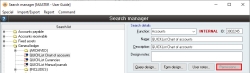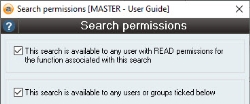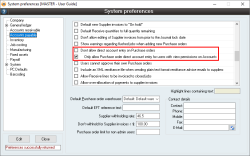Why can't I search the Chart of Accounts?
Overview
When creating a Purchase order (or any other Accounts Payable record), you will need to specify which products you want to buy. This can either be done by adding items that have been created in your Inventory form, or by direct account entry through adding Accounts and specifying the item in the Item Description field.
Direct account entry can be preferable to creating an Inventory record when the item is non-stock and does not belong in your Inventory record. This helps for classifying your purchases and removes the need to add an Inventory record for every single item you buy. For example, staff amenities such as milk or coffee do not need to be listed in your Inventory. When staff amenities are bought using a company credit card, you would select your “Staff amenities” account, specify the item/s bought in the Description field, and add in the total for the transaction.
When you add an Item code, you can click the search icon under this field to display your QUICKLIST list of items. To search for an Account, you can enter a full stop (or Prefix character for direct account entry) in the Item code field and then click the search icon to view your Chart of Accounts. Direct account entry is not available to all users by default and will require two steps of configuration before it is allowed.
Enabling direct account entry
To allow direct account entry for certain users, they first need to have permission to view the Chart of Accounts. Users do not need to have Accounts access to view the Chart of Accounts; the following process will allow users to view the Chart of Accounts without allowing access to any other Accounts functions.
- Open your Search manager via Database > Search manager.
- Ctrl + F to search the list of searches and find SA2245.
- SA2245 is the QUICKLIST Chart of Accounts.
- Click Edit on SA2245 and open Permissions.
- This button will not be available if you are not in Edit mode.
- Edit the Search & Report Permissions so that both This search / report is available to any user with READ permissions for the function associated with this search / report AND This search / report is available to any users or groups ticked below are ticked.
- If you untick the first option, the search will become unavailable to users who haven’t been selected with the second option, even if they have Accounts access.
- Select any users or groups to whom you want to provide access to the Chart of Accounts.
- As with all Accentis Enterprise permissions, it is generally safer to provide access on an as-required basis. Unless all users will be using direct account entry, you should only allow access to the specific users or groups who require it.
- Click OK and ensure that you click Update on the record before closing the Search manager.
The selected users will now have permission to view SA2245 – QUICKLIST Chart of Accounts.
Once the required users have permission to view the Chart of Accounts, you will then need to ensure that two options have been set in your System preferences.
- Open your Accounts payable tab via System > Preferences and select Accounts payable, or via Accounts payable > Setup > Preferences.
- Within the Options list, untick Don't allow direct account entry on Purchase orders.
- This will allow users with Accounts permissions to use direct account entry.
- Untick Only allow Purchase order direct account entry for users with view permissions on Accounts.
- This will allow the users with permission to view the Chart of Accounts to use direct account entry, rather than restricting it to users with full Accounts permissions.
Direct account entry will now be enabled for the selected users.
Did you find this article helpful?
If this article is missing information, ambiguous, or didn’t give you clear instructions, let us know and we will make it better! Please email us and quote the KB# in the top left of this article to let us know why it didn’t help you out and we will point you in the direction of additional information.
Last edit: 02/02/24