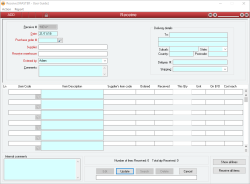Receive
A Receive is the means by which goods from a Purchase Order are received from a supplier (Creditor).
A Receive can only be performed for some or all of the items on exactly one Purchase Order, and is referenced throughout the system by its Receive number.
The following also holds for Receives:
- A Receive is performed only for the Warehouse that is referenced on the Purchase Order
- You cannot Receive more Items for a Purchase Order line than are remaining on back-order for that line
- A Receive cannot be performed where the Receive date is not within the Extended financial year or where the date is before the Journal lock date
The Receive line details form is activated by clicking on the button under the item code field for an order line
A Receive is referenced throughout the system by its Receive number.
- For each line that contains an item whose cost is more than the x% outside its Last Cost, you will be warned of this and asked if you want to continue with the update. If you select No, you will be returned to edit mode and no further action will be taken. If you select Yes, then the update will continue if you have Administrator permissions for Receives, otherwise you will be prompted to enter an Administrator user code and password before you can continue.
- For each line containing a stock item a RECEIVE Stock transaction is created that reduces the Quantity On Order and increases the Quantity in Stock for the warehouse by the quantity specified. The total value of the stock increases and the average cost of the stock item is recalculated to take into account the new Items. The cost of the item that is used to update the stock average cost may or may not include the tax component depending on whether or not the Tax code for the item specifies that tax is or is not included in the cost of the item.
- For each line in the Receive, a RECEIVE Journal transaction is created that Debits the Asset account specified in the Receive Line details (increases its value) and Credits the Uninvoiced Receivings account specified in the Database Setup (increases its value) by the total cost of the Receive line. Whether or not this cost includes or excludes tax depends on the Tax code options for the tax code associated with the received item.
- For each line in the Receive that contained a tax component that was not included in the cost of the item placed into stock, a RECEIVETAX Journal transaction is created that Debits the Tax on Purchases account (defined in the Tax code information for that item) and Credits the Uninvoiced Receivings account specified in the Database Setup by the amount of tax for that line.
- A warning is issued if an attempt is made to receive an item for more than x% outside its last cost, where x is definable. Only an Administrator can update such a Receive
- You can receive fewer Items for a Purchase Order line than the full quantity
- You can create as many Receives as you like for a single Purchase Order
- Pop up notifications available for Suppliers and Items
- The form is able to be toggled as Protected by Administrator users
Module: Accounts payable
Category: Receives
Activation: Main > Accounts payable > Receive
Form style: Multiple instance, WYSIWYS, SODA
Special actions available for users with Administrator permissions:
- Alter the User ID in the Entered by field.
- Override Hold Payment check on Supplier invoice.
- Update receives where the Cost Each differs from the Current Cost / Quantity Summary of the item without receiving a warning.
- Edit the exchange rate for foreign currencies with Command > SET exchange rate for this Receive.
- View and edit Protected records.
- Alter the Protected status of records.
- Change the User ID of the Entered by field of memos.
- Edit memos entered by other users.
Database rules:
- A Receive cannot be given a date that is outside the range of the Extended financial year
- A Receive cannot be deleted if its date is outside the range of the Extended financial year
- A Receive cannot be deleted if it is referenced by any of the following:
- Receive return
- Supplier invoices
Reference: Button
This field indicates whether the current Receive has been fully or partly Invoiced. It will only be visible for Receives that have at least one Supplier invoice entered for them.
Clicking on the field will cause a menu to drop down displaying all the Supplier invoices relating to the current Receive. Clicking on any of the displayed Invoices will then display the selected Supplier invoice record.
Reference: Number, Mandatory, QuickList, WYSIWYS
This is the Purchase Order number for which the Receive is being performed. Once a Purchase order number has been selected, when you leave the field the Supplier name is filled in and all available lines for the selected Purchase Order (those that have not been fully received) are displayed in the Receive lines area. To display a list of all valid Purchase Order numbers, click on the button or press the QuickList Hot Key.
The Purchase order you enter will dictate the currency in which the Receive is displayed. When a Purchase order is entered, the currency for the Purchase order is located and displayed alongside the Cost each for the Receive lines. The Cost each for the Receive lines will always be displayed in terms of the displayed currency.
Once a Receive has been created for a Purchase Order, the Purchase Order number cannot be changed in subsequent edits of the Receive.
Reference: Select from list, Mandatory, HotEdit, WYSIWYS
This is the User name of the user that created the Receive. This is automatically filled with the User name of the current user and cannot be changed unless the user has Administrator permissions for Receives.
Reference: Memo, Expandable, WYSIWYS
These are any comments or instructions that will appear on the printouts for the receive. When a Receive is created, this field is initially filled with the comments that appear on the Purchase order but can be changed as necessary.
The comments entered here are transferred to the Comments field on any invoices created from this Receive.
Reference: Address
This is the address to which the goods were delivered and is used for historical reference purposes only.
Reference: Select from list, HotEdit
This is the shipping company who was responsible for delivering the goods. It is used for reference purposes in the event that enquiries need to be made regarding the delivery by the shipping company.
Reference: Memo, Expandable
These are any internal comments or instructions that are not intended to appear on printed material for external consumption, for internal eyes only.
Reference: Button
When clicked, it will refresh the display of the lines and include lines that have been fully received. They will be re-hidden if the data is refreshed (without changing them).
Last edit 21/11/19
Reference: Button
This button can be accessed with a Keyboard shortcuts by using ALT A to receive all items.
Last edit 10/12/19
Reference: Text, Read-only, Expandable
This is the description for the order line. This is the same description as that which appears on the equivalent Purchase order line and it cannot be changed from the Receive form.
This is the item code that is used by the supplier to refer to the item.
When ordering Items from a Suppliers, it is usually necessary to specify the item codes in terms that the supplier understands. The Supplier's item code for an item is filled in automatically from the code entered in the Items form (on the Suppliers tab) under the Supplier's item code for the relevant supplier.
Reference: Quantity, Read-only
This is the number of units of items that have already been received for this line. If you are viewing a Receive in Idle mode, this quantity includes the quantity on the current Receive. Otherwise (if you’re in Add or Edit mode), this quantity does not include the quantity from the current Receive.
Reference: Quantity
This is the number of units of items being received for this line. You cannot receive more items than are on back order for the line.
This is the unit of measure of the item that is being received. The Receive Qty specified is always in terms of this unit, and the number of single items that constitute this unit is displayed below the Unit field (unless that quantity is 1).
The units for the Receive line are determined by the Purchase Order line and cannot be changed in the Receive.
When an item is received, the number of single Items that are added to stock is equal to the Receive Qty multiplied by the Unit qty.
Reference: Quantity, Read-only
This is the number of units of items that are yet to be received for the Purchase Order line. When viewing the form in Idle mode, this quantity includes the quantity received on the current receive. Otherwise (if you’re in Add or Edit mode), this quantity does not include the quantity from the current Receive.
Reference: Currency, Read-only
This is the cost that was attributed to each item received into stock. This cost comes from the original Purchase Order unless a Supplier invoice has been created containing this line, in which case the cost reflects the cost shown on the Supplier invoice.
If you are viewing the Receive form in Idle mode, this cost represents the tax-inclusive or tax-exclusive cost depending on whether or not the associated Tax code specifies that tax is or is not included in the cost of the item, respectively.
Values will only appear in the Cost each field if the "Display costs in Receive form" option is set in the database setup.
Reference: Menu
This menu option automatically displays the Supplier Invoice form and creates a new Supplier Invoice for the current receive.
The details of the new Supplier Invoice can then be modified manually before it is updated, or it can be canceled.
Reference: Menu
This menu option automatically displays the Receive return form and creates a new Return for the current receive.
The details of the new Return can then be modified manually before it is updated, or it can be canceled.